Android Contacts
View Device or PBX Contacts
You can browse not just your contacts on the device but also your PBX contacts by clicking on Address Book and then choosing PBX from the menu.
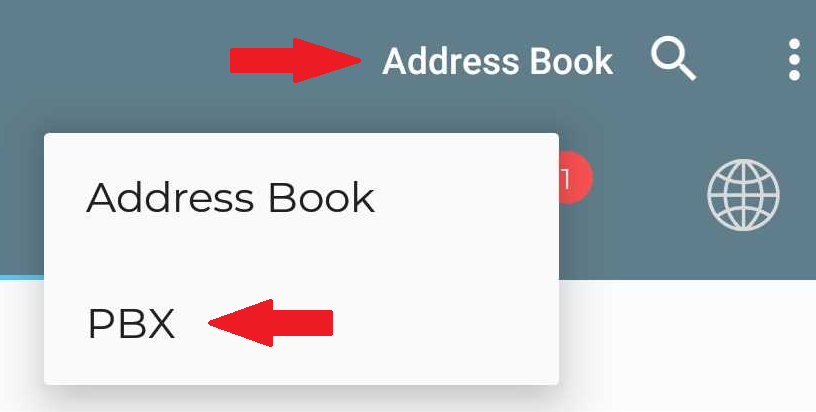
Search Contacts
By pressing on the Search icon ![]() you can narrow down the displayed contacts by typing in the search box or you may also click on the microphone
you can narrow down the displayed contacts by typing in the search box or you may also click on the microphone ![]() icon for voice to text translation.
icon for voice to text translation.
![]()
Add Contact
You may add a contact by pressing on the floating Add Contact icon ![]() found on the lower right portion of the screen. This will open the add
contact page where you can fill in the contact’s details. (Note: Saving
as PBX contact is not an available option.)
found on the lower right portion of the screen. This will open the add
contact page where you can fill in the contact’s details. (Note: Saving
as PBX contact is not an available option.)
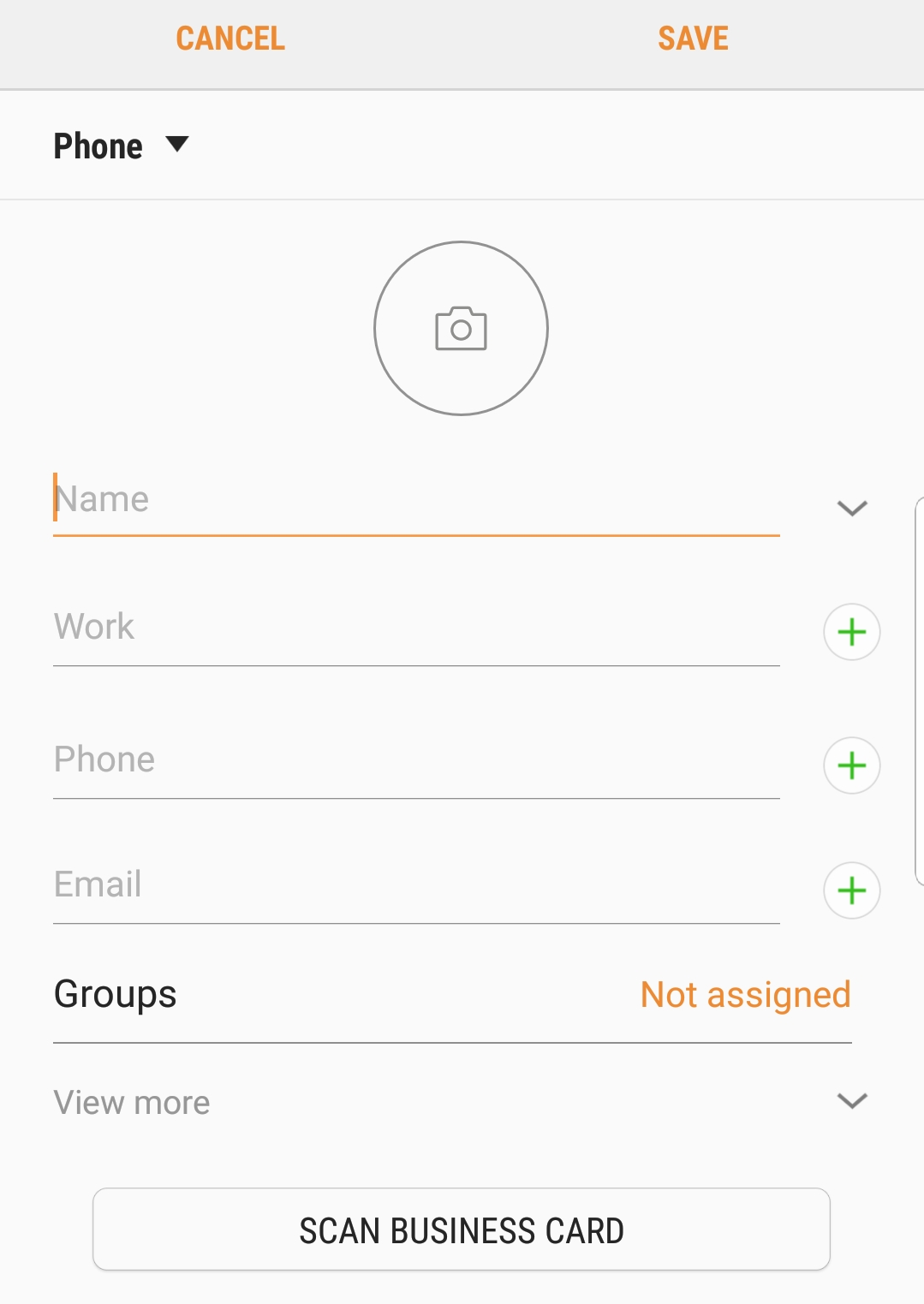
View Contact Details
By clicking on the contact name you
can view the details for the contact. You may also edit the contacts
details (only for device contacts) from here by clicking on the pencil
icon ![]() .
.
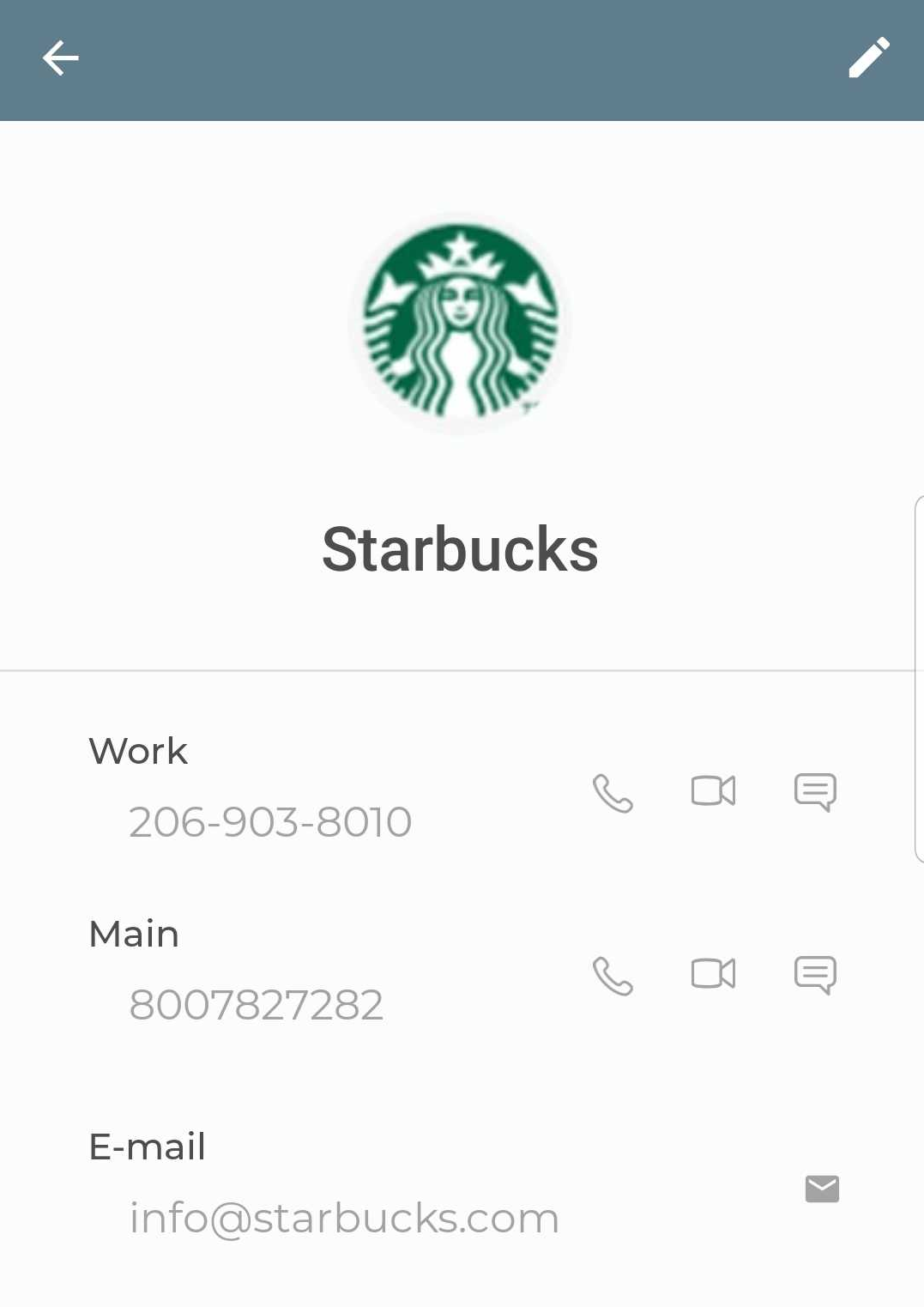 |
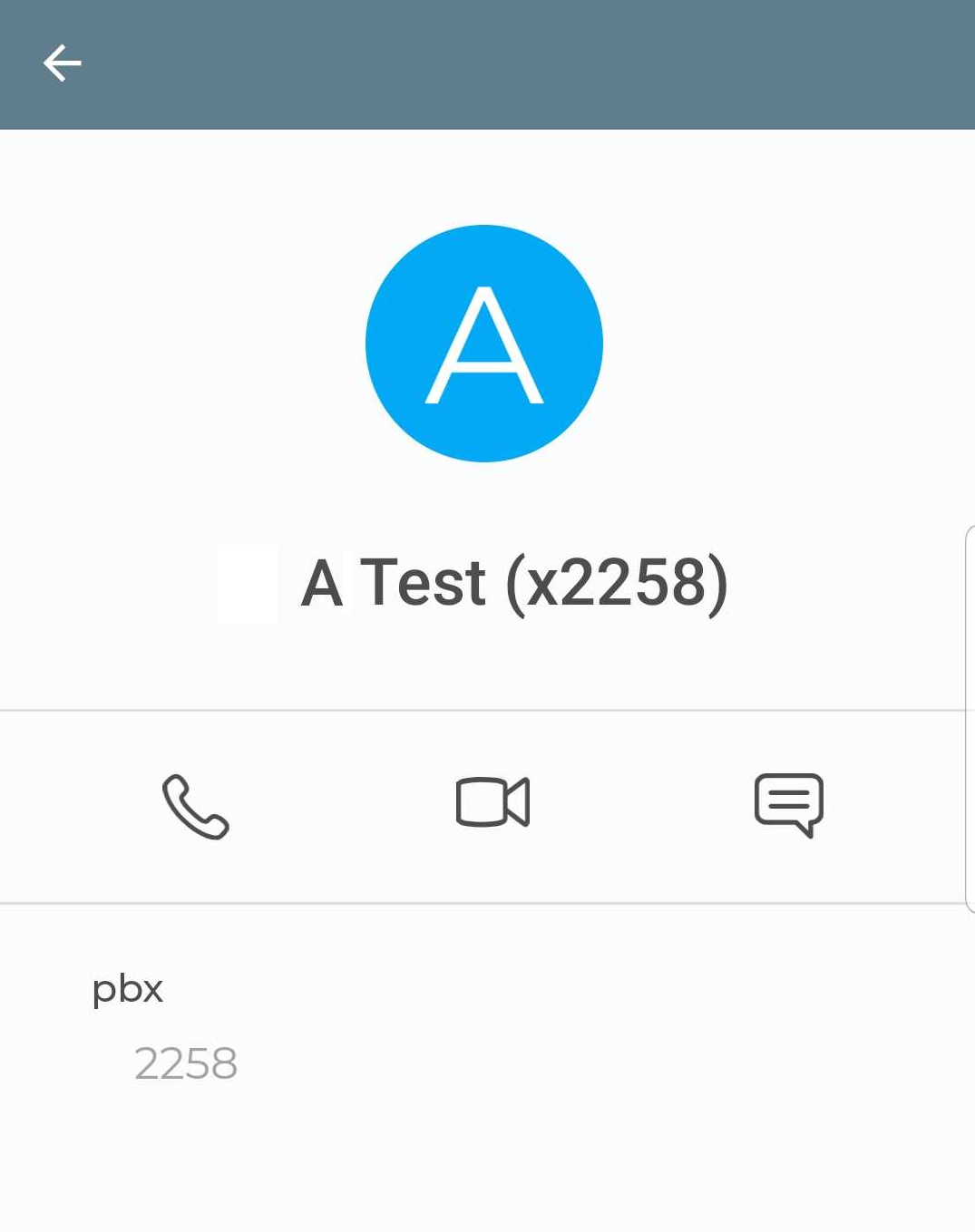 |
Contact Actions
From the contacts page you can initiate the following actions via the corresponding icons beside the contact name, extension, or phone number:
Note: For contacts with multiple numbers you may have to open the contact’s details to see the icons.
| Voice only call | |
| Video call | |
| SMS / Chat message |
Related Articles
Desktop Native Contacts
The ReachUC Desktop Native Contacts screen lets you easily search through your PBX contacts and customize your Quick Dial contacts found on the Dialpad screen. Search Area – easily search for who you want to contact by entering in full or part the ...ReachUC Mobility PBX User Guide
Click on the icon to go to the ReachUC Mobility PBX pane. In this pane, you will see two tabs: Presence and PBX Account Presence Tab This tab will show all the users in your company’s PBX and their status: Online Offline Busy Clicking on a contact ...Contact Center Agent Announcements
Agent Announcements Concept Rules Example Configure the Feature in the PBX Portal Configure Announce to Agent Message Configure a Queue Agent’s Request Confirmation Attribute Concept Announce to Agent is a powerful way to further assist Queue Agents ...How to Disable the ReachUC App
When you wish to stop the Android ReachUC app from ringing when you receive an inbound call to your PBX extension, there are two options: The first option is to enable the DND (do not disturb) function in the in the ReachUC app. This is done by the ...Login to ReachUC
Log In for Android There is no need to configure another device in your portal. Just log in using your PBX portal credentials. Device Added In User Portal Once logged using mobile app, an extension with an “m” suffix will be automatically created in ...