Android Keypad View
Make Calls
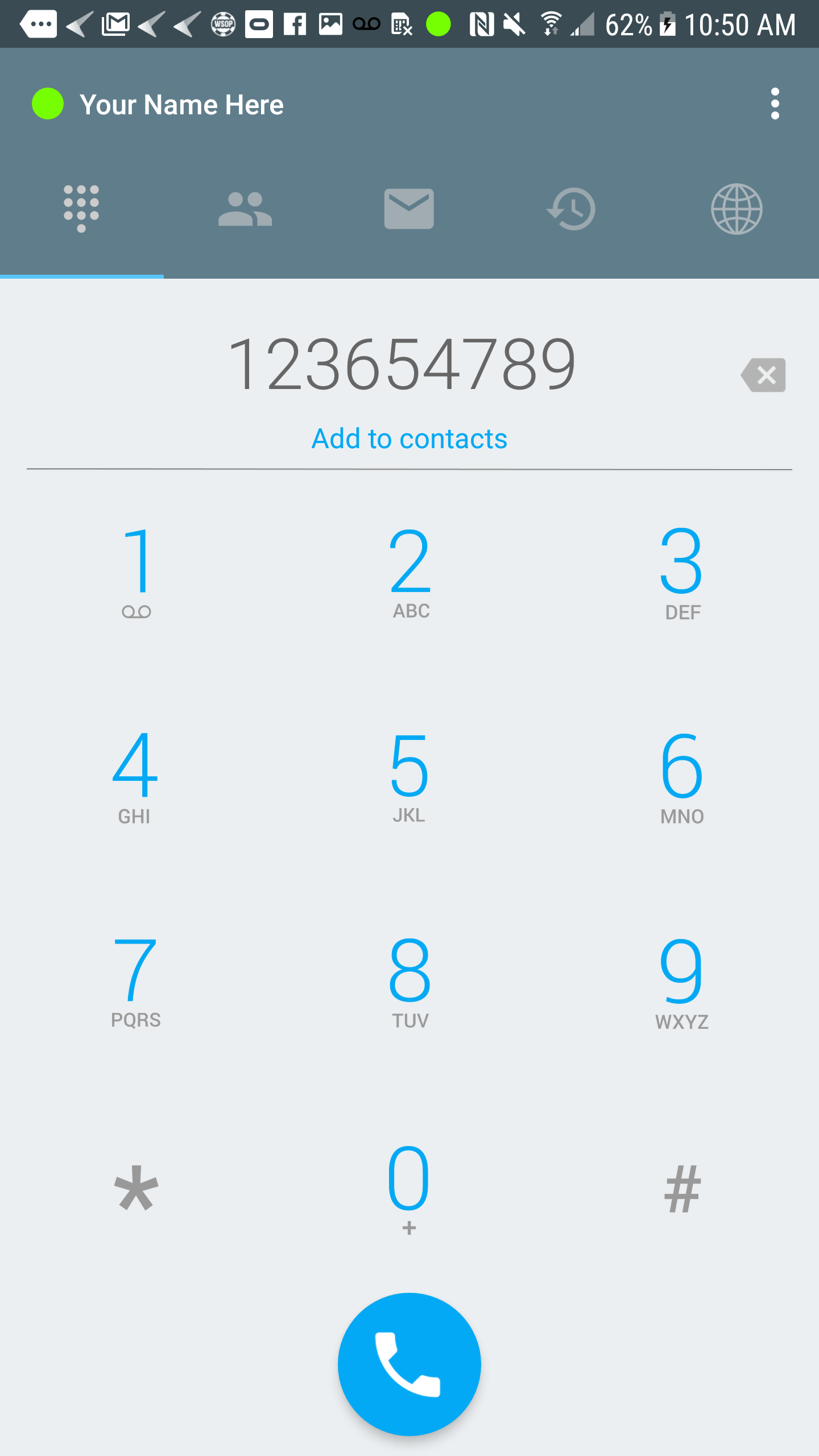 |
You can start making calls by dialing a number and press the call button. |
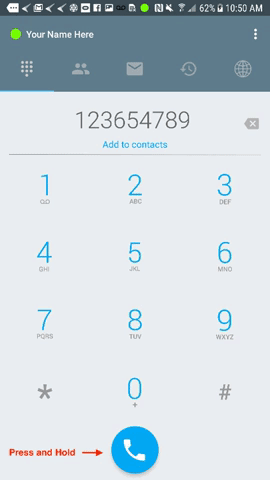 |
Extra Call Feature
For additional functions, you can press and hold the call button and choose how you want to proceed.
|
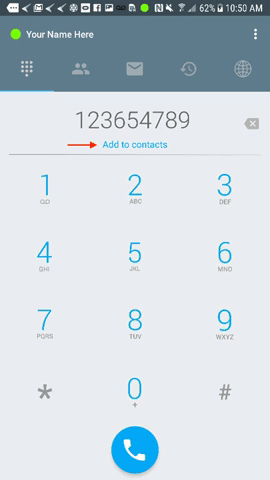 |
Add Contacts
You will be able to add contacts from the “Keypad View” and will have the option to either create a new contact or add to existing contacts. |
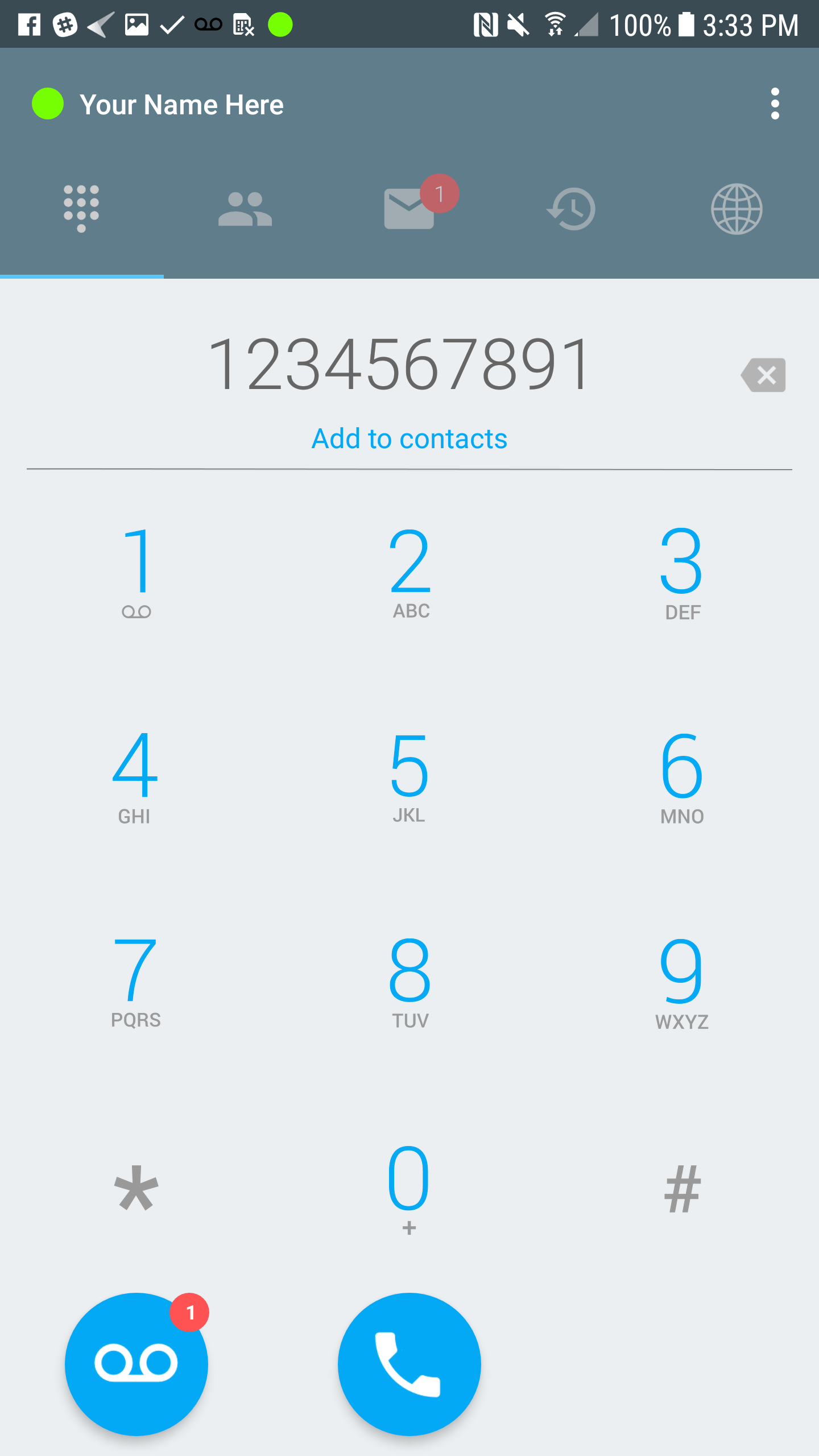 |
Voicemail Button
The Voicemail Button appears whenever a user receives a new message. You may choose to always show the voicemail button even if there are no new messages by going to the Settings page. Click on Controls and enable the toggle for Always show voicemail button. 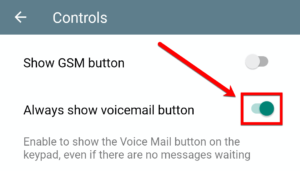 |
Related Articles
Get to know ReachUC
End User View Android 1. Registration Icon 2. Keypad 3. Contacts 4. SMS 5. Call History 6. PBX Presence and Account 7. Settings 8. Voicemail Button 9. Call button 10. GSM button IOS 1. Registration Icon 2. Keypad 3. Contacts 4. SMS 5. Call History 6. ...Visual Voicemail
The Visual Voicemail (VVM) feature for the ReachUC Mobility app lets the user manage and listen to the voicemail messages thru the app’s interface instead of having to use the voicemail audio prompts. If the Visual Voicemail feature is not shown for ...Android SMS
Sending SMS To send SMS – press the plus button in the SMS view – Type the number or choose contacts and write your message and hit send. To send MMS – press the Paperclip button and choose your option. Receiving New Message A popup notification will ...Android Contacts
View Device or PBX Contacts You can browse not just your contacts on the device but also your PBX contacts by clicking on Address Book and then choosing PBX from the menu. Search Contacts By pressing on the Search icon you can narrow down the ...How to Disable the ReachUC App
When you wish to stop the Android ReachUC app from ringing when you receive an inbound call to your PBX extension, there are two options: The first option is to enable the DND (do not disturb) function in the in the ReachUC app. This is done by the ...