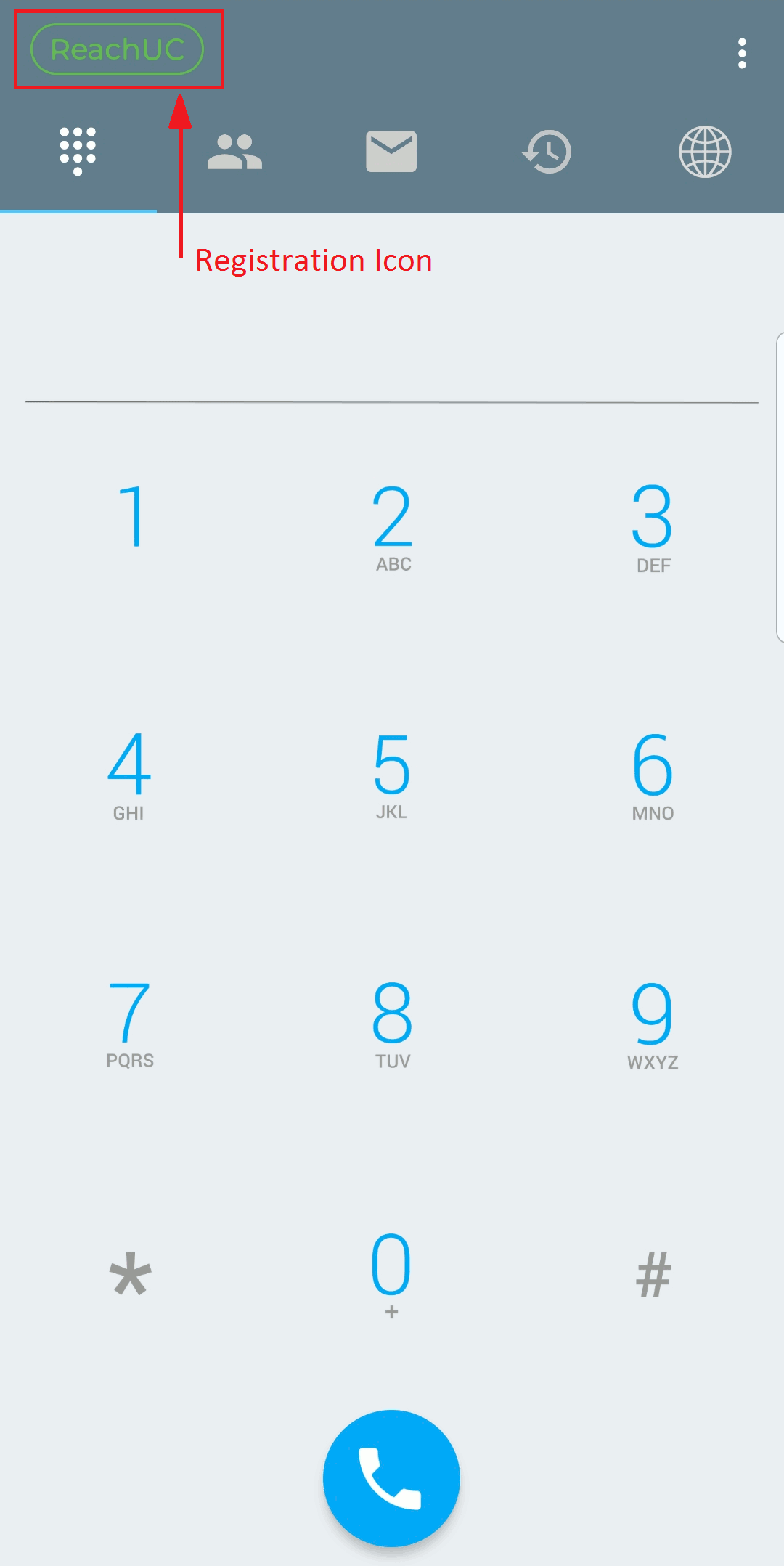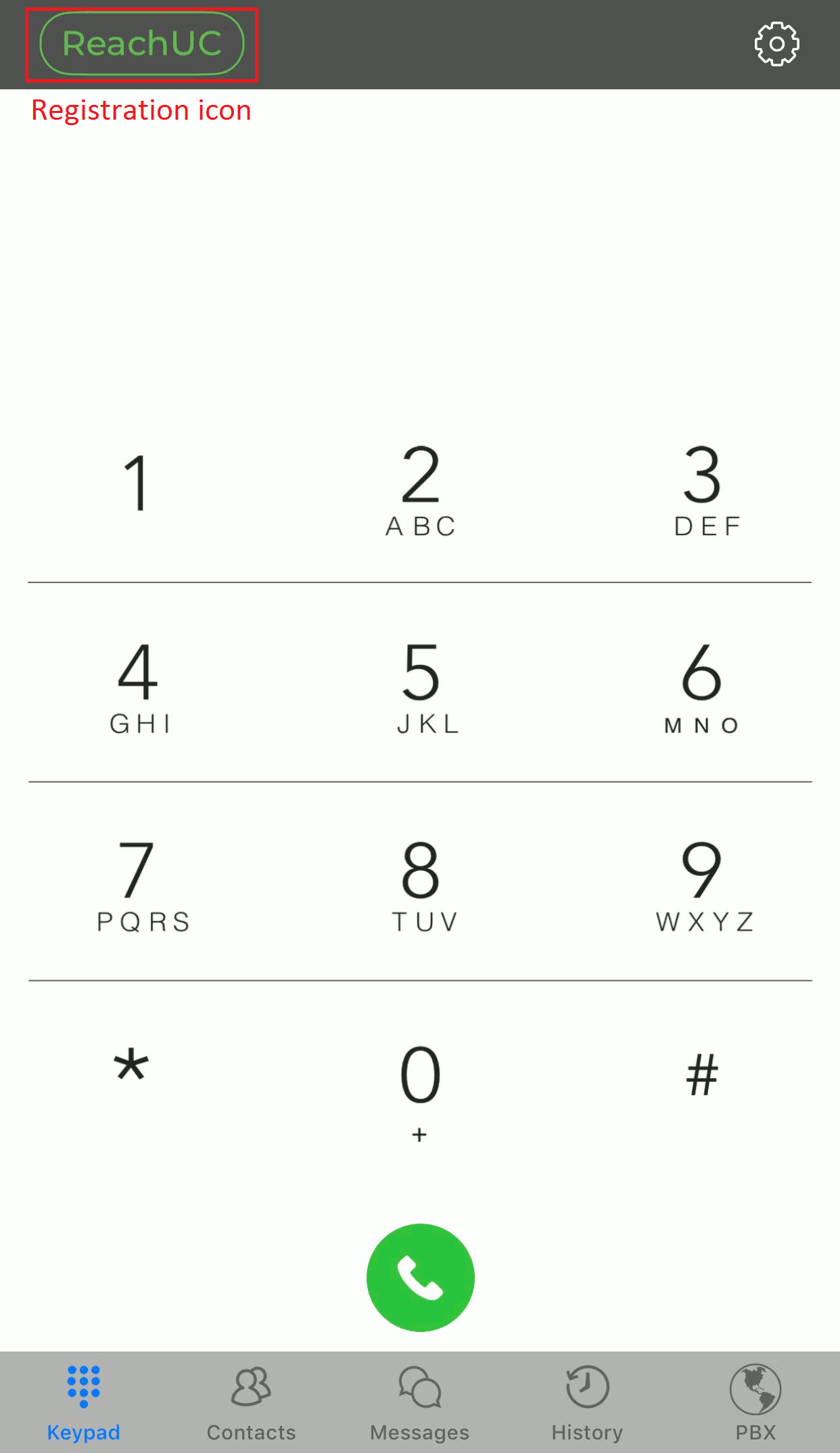When you wish to stop the Android ReachUC app from ringing when you receive an inbound call to your PBX extension, there are two options:
- The first option is to enable the DND (do not disturb) function in
the in the ReachUC app. This is done by the Clicking on the
Registration icon in the ReachUC app and then turning on DND via the
toggle switch. See the process below for both Android and iOS.