How to Enable Business SMS for a Phone Number
If your account has been Business SMS enabled, you will be able to activate this feature and link a phone number to your extension.
Begin the subscription process by sending an SMS message to the phone number with the text ‘subscribe’ (without the quotes) in the message body.
- If you own the phone number, then you will be subscribed, although the provisioning process may take up to an hour.
- If the phone number is assigned to a different user or email, then an activation code will be sent to the email address of the other user. You must send another message to the phone number with the text ‘subscribe [activation code]’
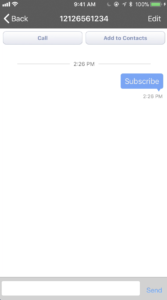
The SMS subscription process can take up to an hour. If you are still not receiving SMS messages after one hour, do the following:
- From any cell phone, send the word ‘ping’ (without the quotes) to your phone number number. If your phone number was properly subscribed you will receive a response that the message was received. If you don’t receive a response, please follow the instructions to subscribe.
- If you are subscribed but still do not receive SMS messages, try to re-subscribe by sending the word ‘unsubscribe’ (without the quotes) to your phone number. Afterward, subscribe again by following the instructions to subscribe
Related Articles
SMS Number Sharing
Mobile ReachUC users are now given the ability to share their SMS number with other ReachUC users. This gives the ability to those that have been shared the number, to reply with the shared number as the source (or SMS Caller ID). This will need your ...SMS Numbers Page
This page has three (3) sections that contain information and settings that are relevant to SMS for ReachUC. The SMS Numbers page is accessed by following the instructions below: Go to the PBX Pane of your ReachUC mobile app. Click on the PBX Account ...SMS Caller ID
If you have multiple SMS enabled phone numbers associated with your ReachUC account, you can now choose which phone number will be sent as the SMS Caller ID for outgoing messages. You can view/change your SMS Caller ID from the SMS Numbers page of ...Sending and Receiving SMS by Email
You may request your ReachUC phone provider to assign your purchased SMS-enabled phone number to your designated email address. You will receive the inbound SMS messages sent to your phone number in your email inbox. Your reply to such an email will ...Android SMS
Sending SMS To send SMS – press the plus button in the SMS view – Type the number or choose contacts and write your message and hit send. To send MMS – press the Paperclip button and choose your option. Receiving New Message A popup notification will ...