Removing ReachUC App on MacOS
The instructions below describe how to remove the ReachUC Native Application from your MacOS machine.
- Using Finder navigate to Applications.
- Remove the ReachUC app by selecting ReachUC Native and moving it to the Trash.
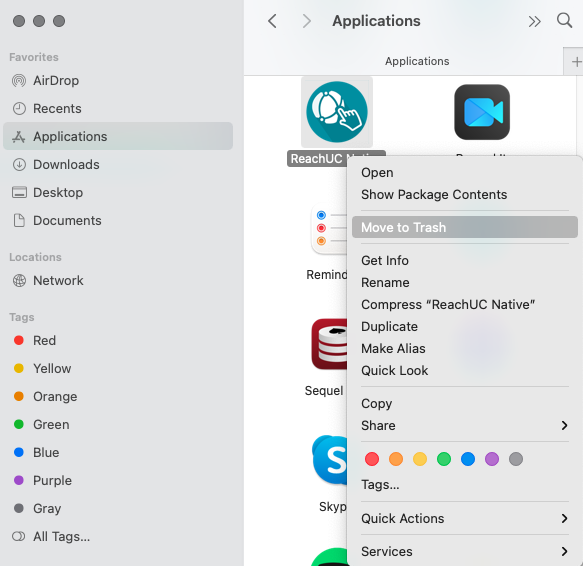
- Navigate to the Library, Application Support, and remove the following ReachUC folders
- com.reachuc.cloudsoftphone.osx
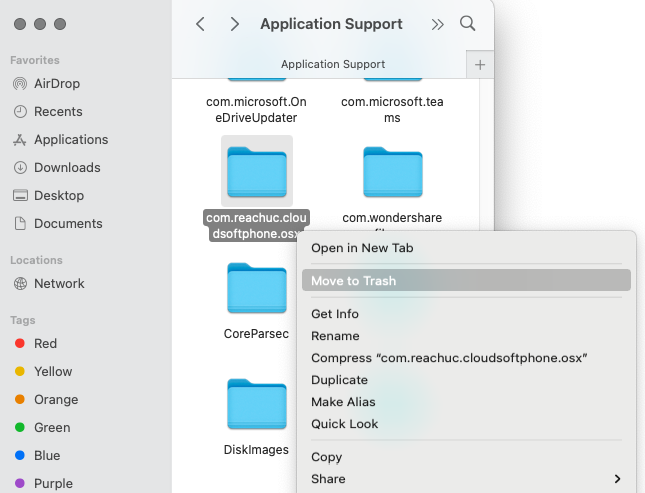
- ReachUC
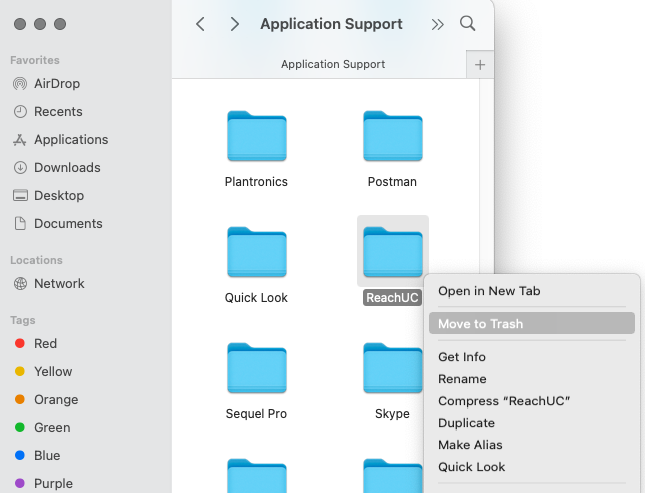
- com.reachuc.cloudsoftphone.osx
Related Articles
Removing ReachUC App on Windows
This document contains instructions on how to remove the ReachUC Native or WebRTC from your Windows machine. Removing ReachUC Native Desktop Application Navigate to the folder Local Disk (C:) > Users > Nameofyourcomputer > AppData > Local Look for ...Install ReachUC in your Phone for IOs (Apple).
1. Go to the AppStore and search for ReachUC. 2. Install ReachUC. 3. Open the welcome email from our system in your email and open the ReachUC. 4. Open the "Complete Setup" link. 5. Enter a new password, confirm the password, and define a PIN for ...ReachUC Capabilities
UNIFIED COMMUNICATIONS DONE RIGHT The ReachUC Mobility app brings the power of your PBX to your mobile devices and desktop. ReachUC Mobility works on all your devices: Apple iOS, Android, Windows and MacOS. Full Mobile Compatibility Using ReachUC to ...Change Caller ID in ReachUC
Change Caller ID in ReachUC Sometimes an employee fulfills different functions in a company for which he may need to handle calls from different departments with different phone numbers. To solve this problem we can activate a special permission to ...Reachuc Resolution Version 1.0.34.0
You may try and have them download the latest version, here are the links: macOS: Download Windows: Download We can try a clean reinstall to further our troubleshooting, steps below: 1. Uninstall the app using the uninstaller: Go to Add or Remove ...