Removing ReachUC App on Windows
This document contains instructions on how to remove the ReachUC Native or WebRTC from your Windows machine.
Removing ReachUC Native Desktop Application
- Navigate to the folder Local Disk (C:) > Users > Nameofyourcomputer > AppData > Local
- Look for and enter the folder com.reachuc.cloudsoftphone.winx
- Double click to run the file Uninstall.
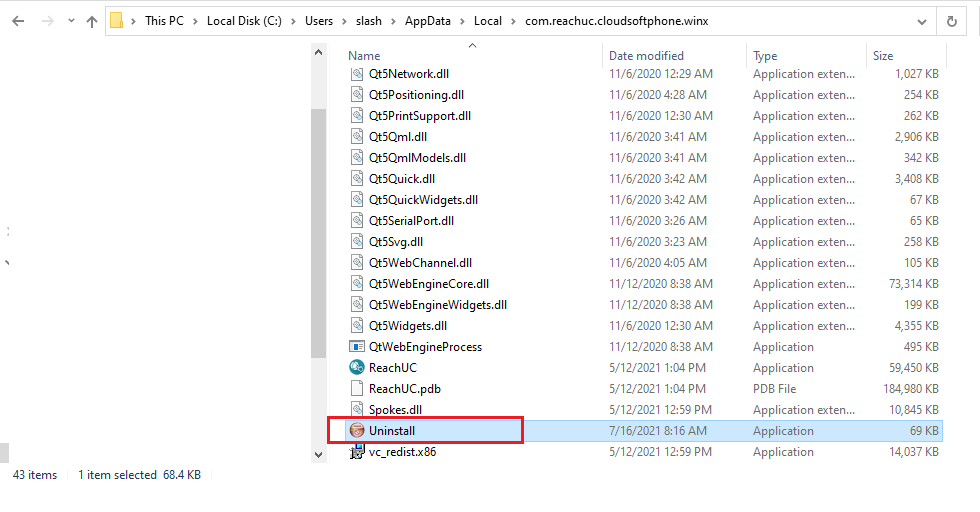
- Also, remove the cache folder from Local Disk (C:) > Users > Nameofyourcomputer > AppData > Local by looking for and deleting the folder named com.reachuc.cloudsoftphone.winx.storage.
Removing the WebRTC Desktop Application
- Navigate to the folder Local Disk (C:) > Users > Nameofyourcomputer > AppData > Local > Programs > ReachUC and double click to run the file Uninstall ReachUC.
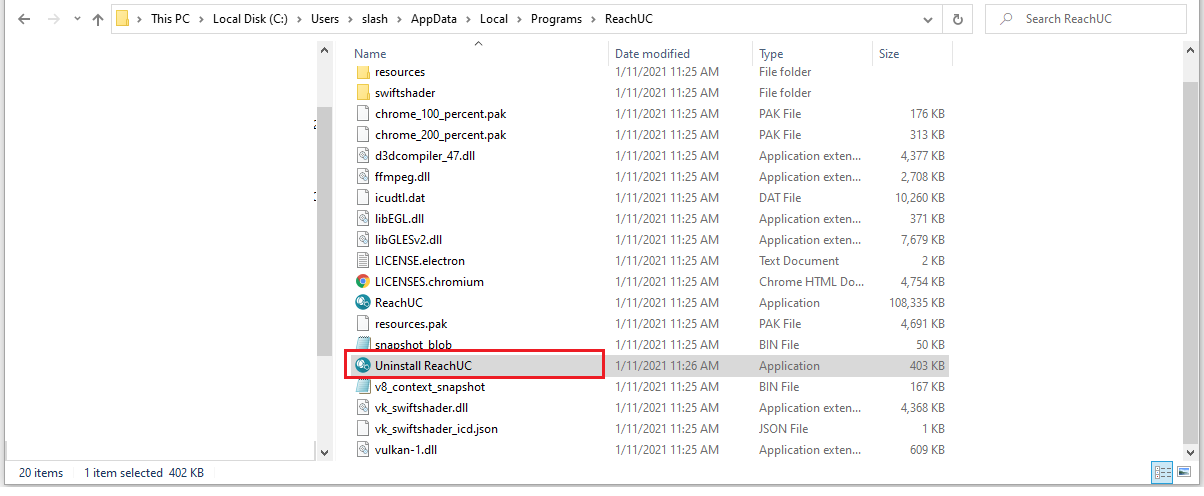
- Remove the cache folder from Local Disk (C:) > Users > Nameofyourcomputer > AppData > Roaming by looking for and deleting the folder named ReachUC.
Related Articles
Install ReachUC in your Phone for IOs (Apple).
1. Go to the AppStore and search for ReachUC. 2. Install ReachUC. 3. Open the welcome email from our system in your email and open the ReachUC. 4. Open the "Complete Setup" link. 5. Enter a new password, confirm the password, and define a PIN for ...Removing ReachUC App on MacOS
The instructions below describe how to remove the ReachUC Native Application from your MacOS machine. Using Finder navigate to Applications. Remove the ReachUC app by selecting ReachUC Native and moving it to the Trash. Navigate to the Library, ...About ReachUC Native App for Desktop
Download and Install ReachUC To use simply download and install to your computer. Open the app then log in by entering your credentials then click on the Sign in button. A Windows App can be download when you click here. Open the downloaded file to ...ReachUC Capabilities
UNIFIED COMMUNICATIONS DONE RIGHT The ReachUC Mobility app brings the power of your PBX to your mobile devices and desktop. ReachUC Mobility works on all your devices: Apple iOS, Android, Windows and MacOS. Full Mobile Compatibility Using ReachUC to ...Change Caller ID in ReachUC
Change Caller ID in ReachUC Sometimes an employee fulfills different functions in a company for which he may need to handle calls from different departments with different phone numbers. To solve this problem we can activate a special permission to ...