Desktop Native Dialpad
The ReachUC Desktop Native App provides an easy-to-use numeric dialpad with the ability to directly send an SMS or call the entered number plus a customizable Quick Dial area for easy access to frequent and/or important contacts.
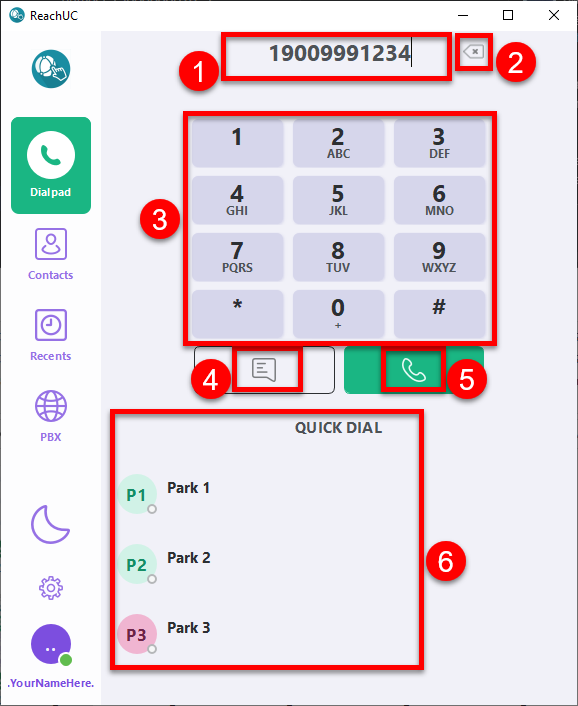
- Number Entry area – shows the number to be used
- Delete Last Digit button – this removes the last digit in the Number Entry
- Numeric Pad – numeric buttons for number entry plus * and # buttons
- Send SMS button – clicking this button will use the number entered as the destination and bring you to the Recents portion of the app and open a new or existing Contact History View where you can enter your message for the destination number.
- Call button – clicking this button will immediately initiate a call to the entered number. However, if you right-click with your mouse you will be shown a menu with the option to Call the number, do a Callback for the number, Send a Message to the number, or Copy the number to your clipboard.
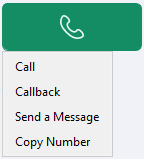
- Quick Dial area – clicking on any button or name here will immediately initiate a call to the configured number for Quick Dial entry. However, if you right-click with your mouse you will be shown a menu similar to the Call button menu above.
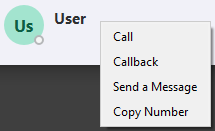
Related Articles
Desktop Native Contacts
The ReachUC Desktop Native Contacts screen lets you easily search through your PBX contacts and customize your Quick Dial contacts found on the Dialpad screen. Search Area – easily search for who you want to contact by entering in full or part the ...About ReachUC Native App for Desktop
Download and Install ReachUC To use simply download and install to your computer. Open the app then log in by entering your credentials then click on the Sign in button. A Windows App can be download when you click here. Open the downloaded file to ...Desktop Native Recents
The ReachUC Desktop Native Recents screen shows the most recent activity grouped by contact and shown in reverse chronological order (most recent first). Each entry will show the contact name, type of activity, and the timestamp of the latest ...Desktop Native SIP Logs
The Logs screen for the ReachUC Desktop Native App shows the content of the SIP logs for review and gives the user the ability to clear or save the information if needed for troubleshooting purposes. The instructions to do so can be found below. ...Desktop Native Settings
The Settings screen gives you control over the different options available for the ReachUC Native App as well as information you may need to report problems that may arise. About Accounts Notifications Sound Recording Controls Logs Reset