Message Routing Page
Under the PBX Account tab of your ReachUC Mobility app, you will find the Message Routing link. Clicking this will open the page where you will find the settings for how messages are routed when your ReachUC account sends or receives them plus information on who has set your account to receive copies of messages that they receive.
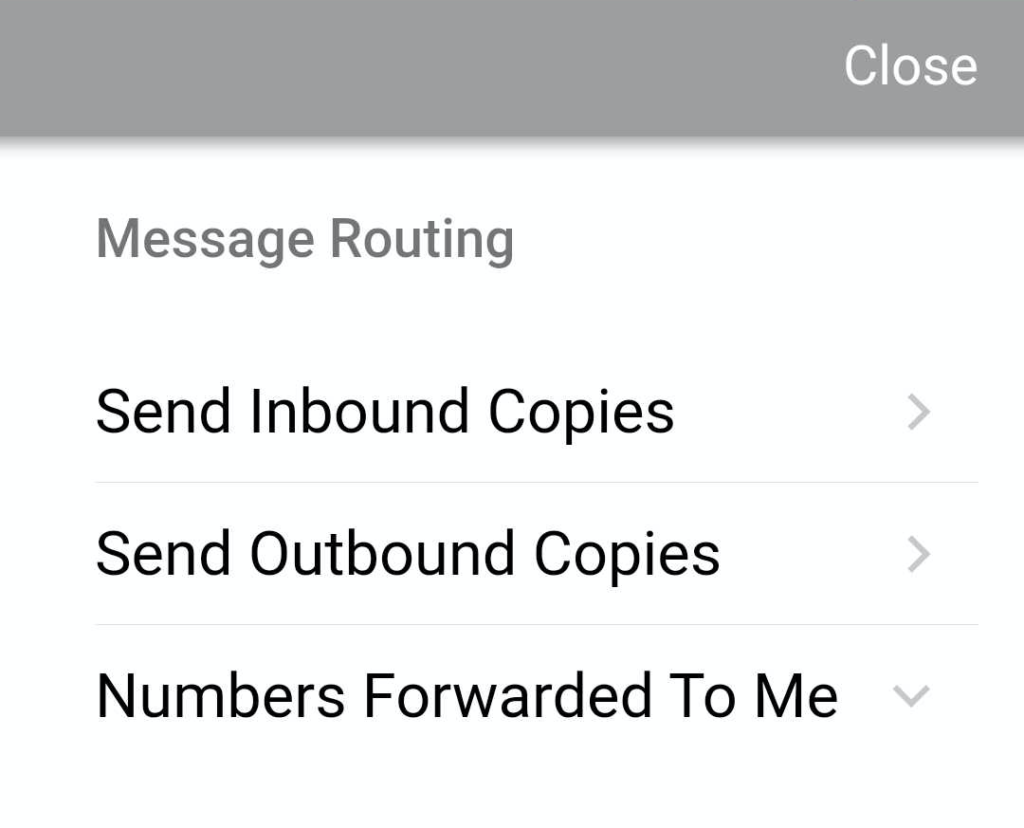
Send Inbound Copies
Clicking on Send Inbound Copies will open up the settings for forwarding or sending copies of your incoming messages to another ReachUC User, an Email address, or a URL. To learn more about this go to our article on SMS Copies or Forwarding Options.
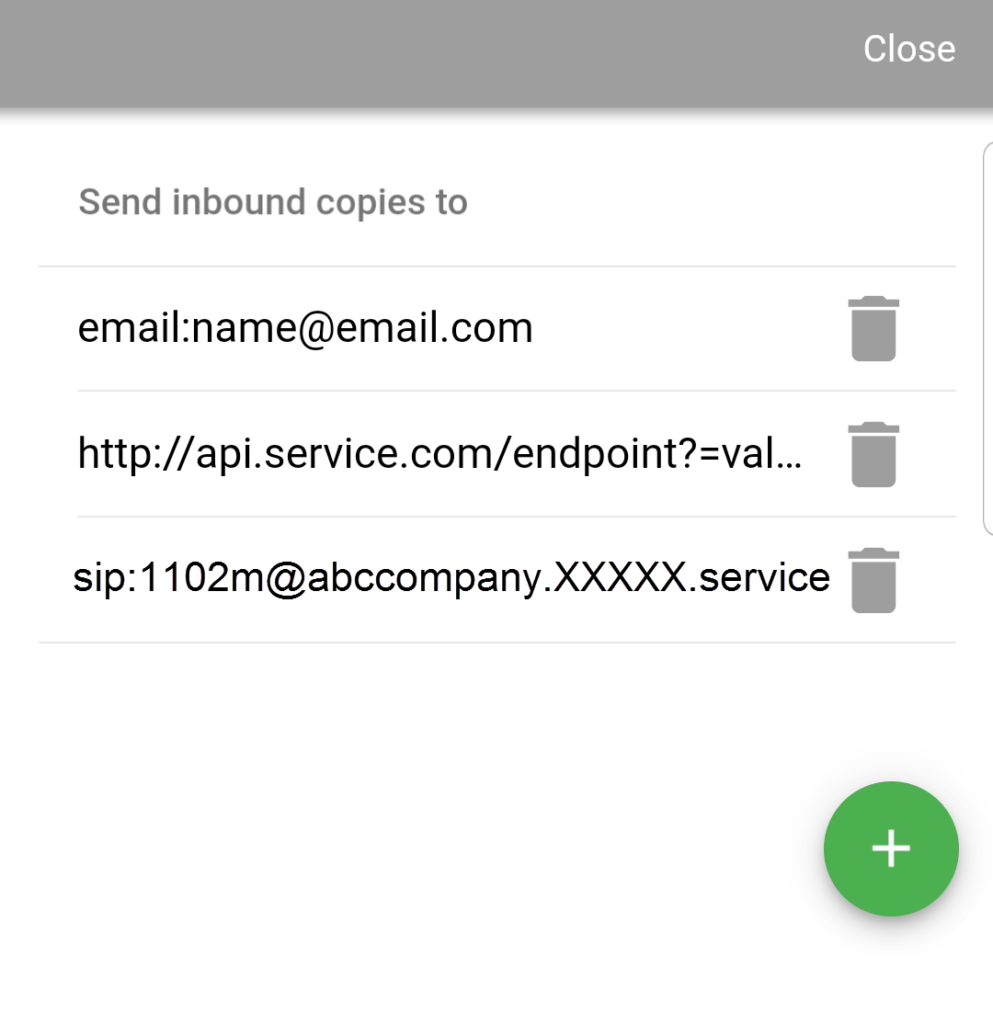
Send Outbound Copies
This is similar in functionality and settings to Send Inbound Copies but will apply the settings to any messages you send.
Clicking on Send Outbound Copies will open up the settings for sending copies of your outgoing messages to another ReachUC User, an Email address, or a URL.
Numbers Forwarded To Me
If another ReachUC user added you to their Send Copies To list, the phone number(s) assigned to them will reflect in your Number Forwarded To Me section. Clicking on this will open or hide this information.
Unlike phone numbers shared with you using the SMS Number Sharing Feature, you cannot use the forwarded number as an SMS sender when you reply to SMS messages. The SMS message recipient will see your own phone number as the sender of the SMS message. If you have no SMS-enabled phone number, you will not be able to send replies to messages that are forwarded to you.
Related Articles
SMS Numbers Page
This page has three (3) sections that contain information and settings that are relevant to SMS for ReachUC. The SMS Numbers page is accessed by following the instructions below: Go to the PBX Pane of your ReachUC mobile app. Click on the PBX Account ...Download Message History
The ReachUC Mobility app allows you to download your message history for all numbers or for a specific number connected to your ReachUC user. You may download up to 6 months. Downloading All Messages To download all direct chat messages and SMS ...Sending SMS from Desktop/WebRTC App
To send a message from the desktop/WebRTC app first click on the magnifying glass icon. Then enter the extension number or telephone number of the party that you want to message. Click on the text that says “Create a conversation” and you will be ...ReachUC Mobility PBX User Guide
Click on the icon to go to the ReachUC Mobility PBX pane. In this pane, you will see two tabs: Presence and PBX Account Presence Tab This tab will show all the users in your company’s PBX and their status: Online Offline Busy Clicking on a contact ...Android SMS
Sending SMS To send SMS – press the plus button in the SMS view – Type the number or choose contacts and write your message and hit send. To send MMS – press the Paperclip button and choose your option. Receiving New Message A popup notification will ...