Sending SMS
To send SMS – press the plus button in the SMS view – Type the number or choose contacts and write your message and hit send.
To send MMS – press the Paperclip button and choose your option.
To send MMS – press the Paperclip button and choose your option.
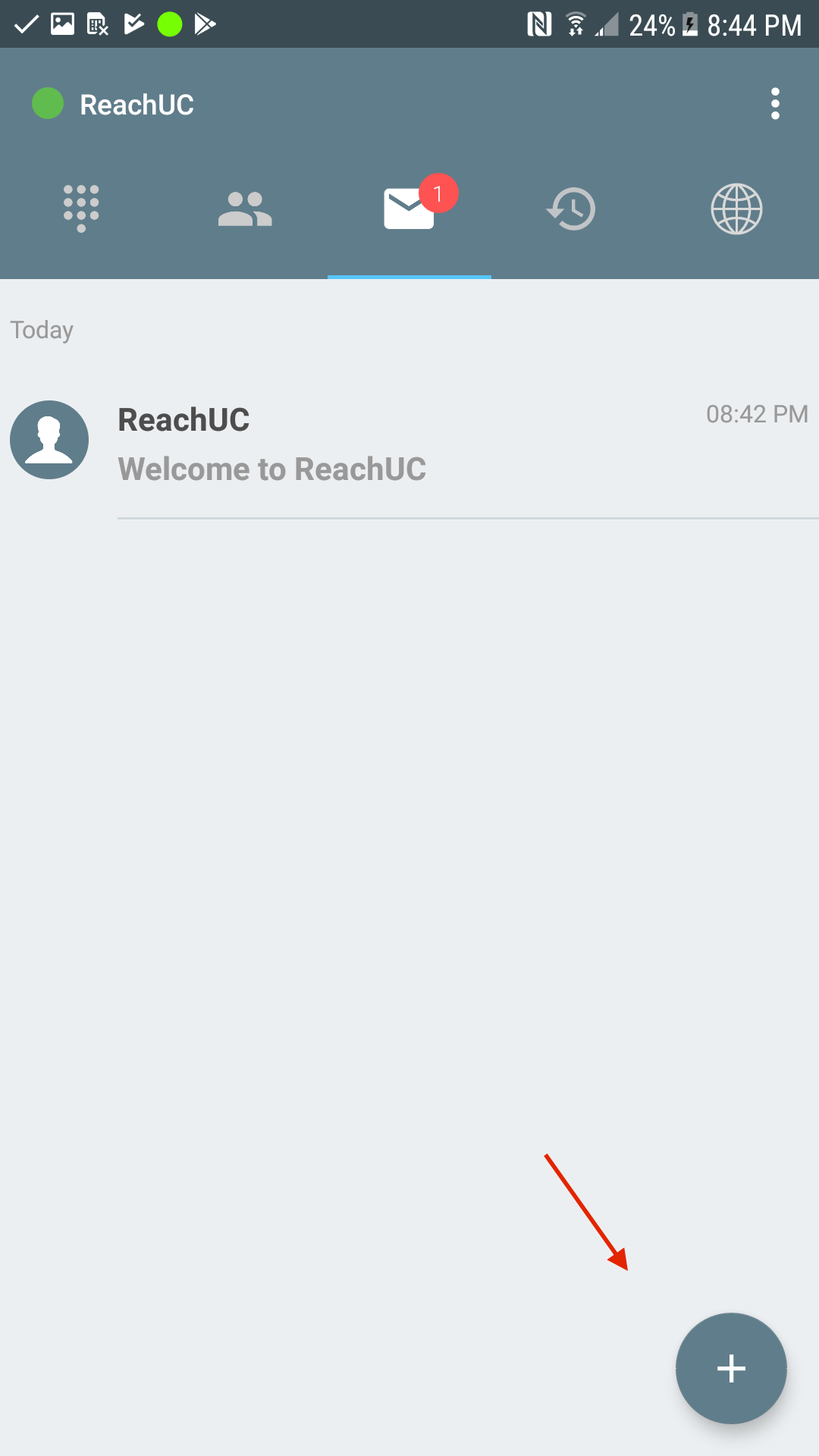 |
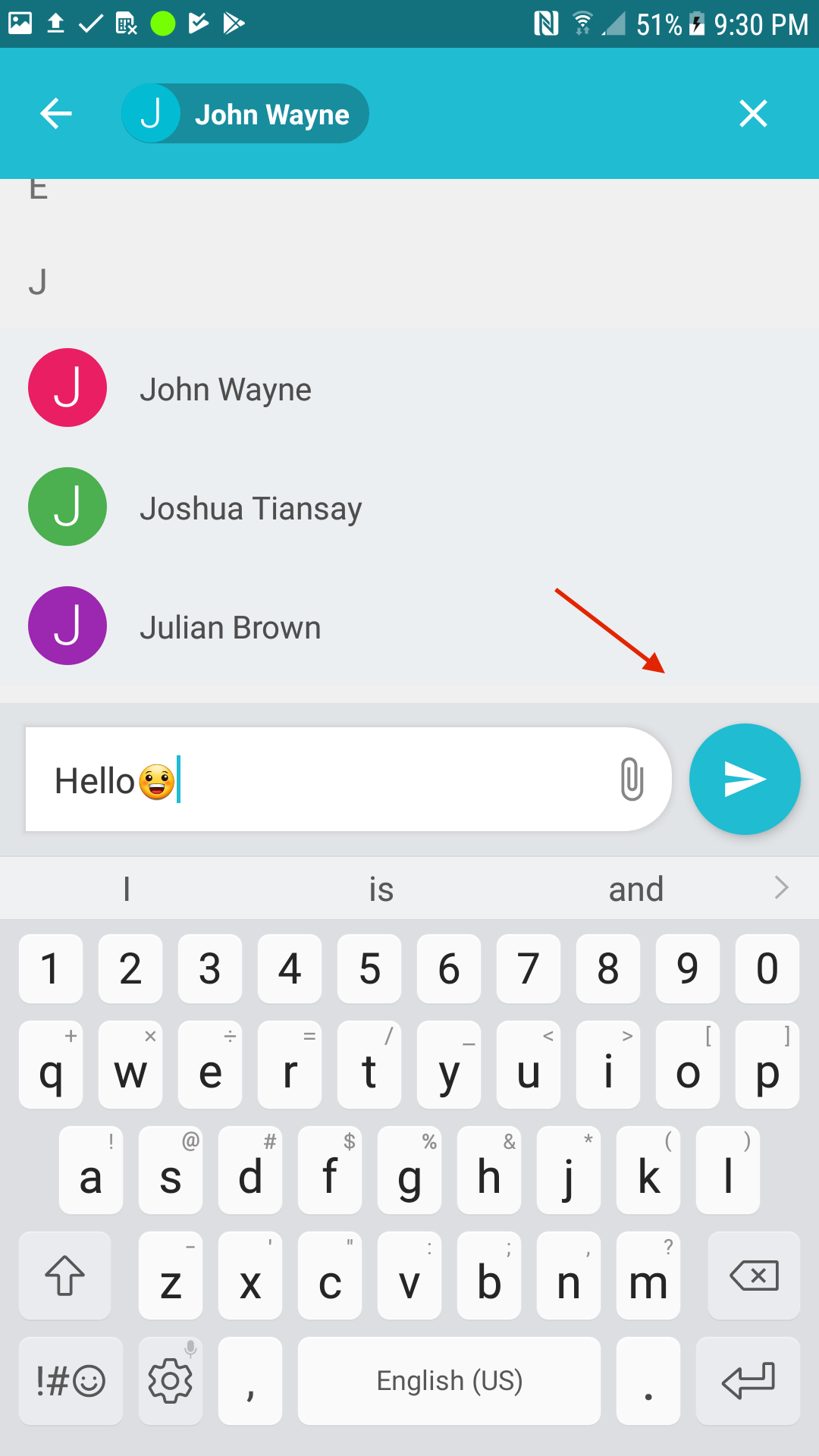 |
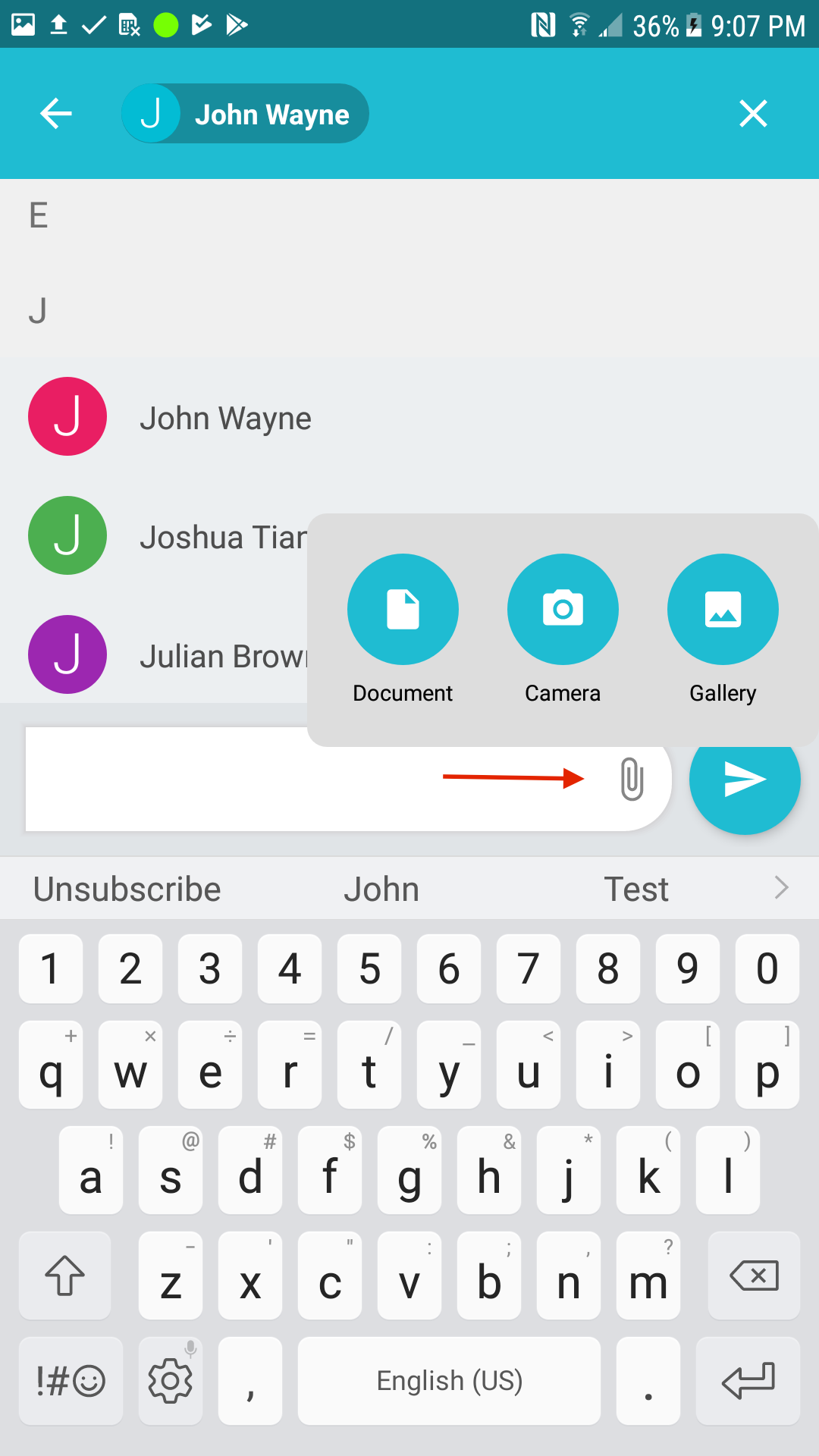 |
Receiving New Message
A popup notification will appear whenever you receive a new message.
The sender information will be in a bold format for the unread message.
To reply, Open the message, type in your message and hit the send button.
The sender information will be in a bold format for the unread message.
To reply, Open the message, type in your message and hit the send button.
 |
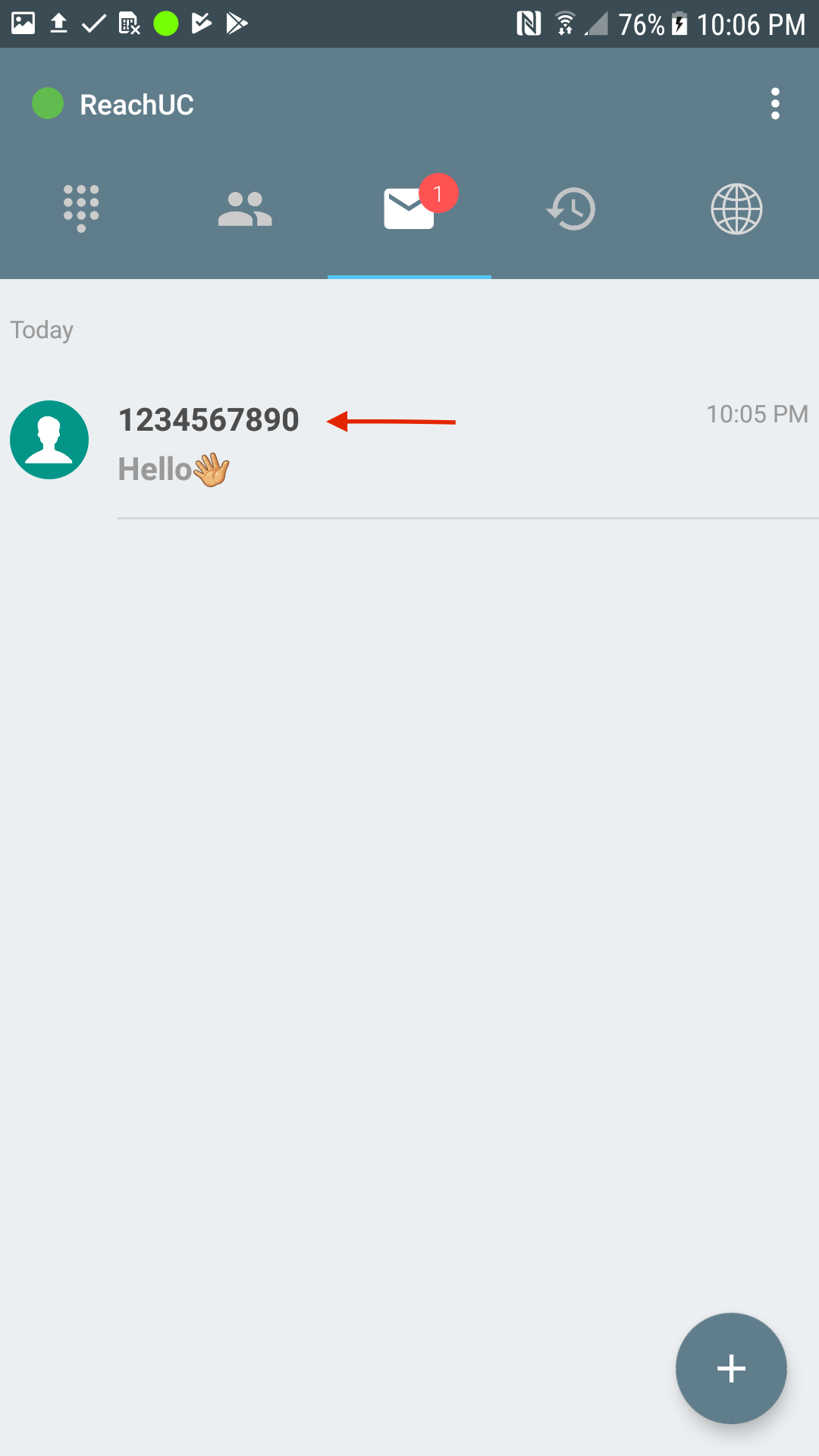 |
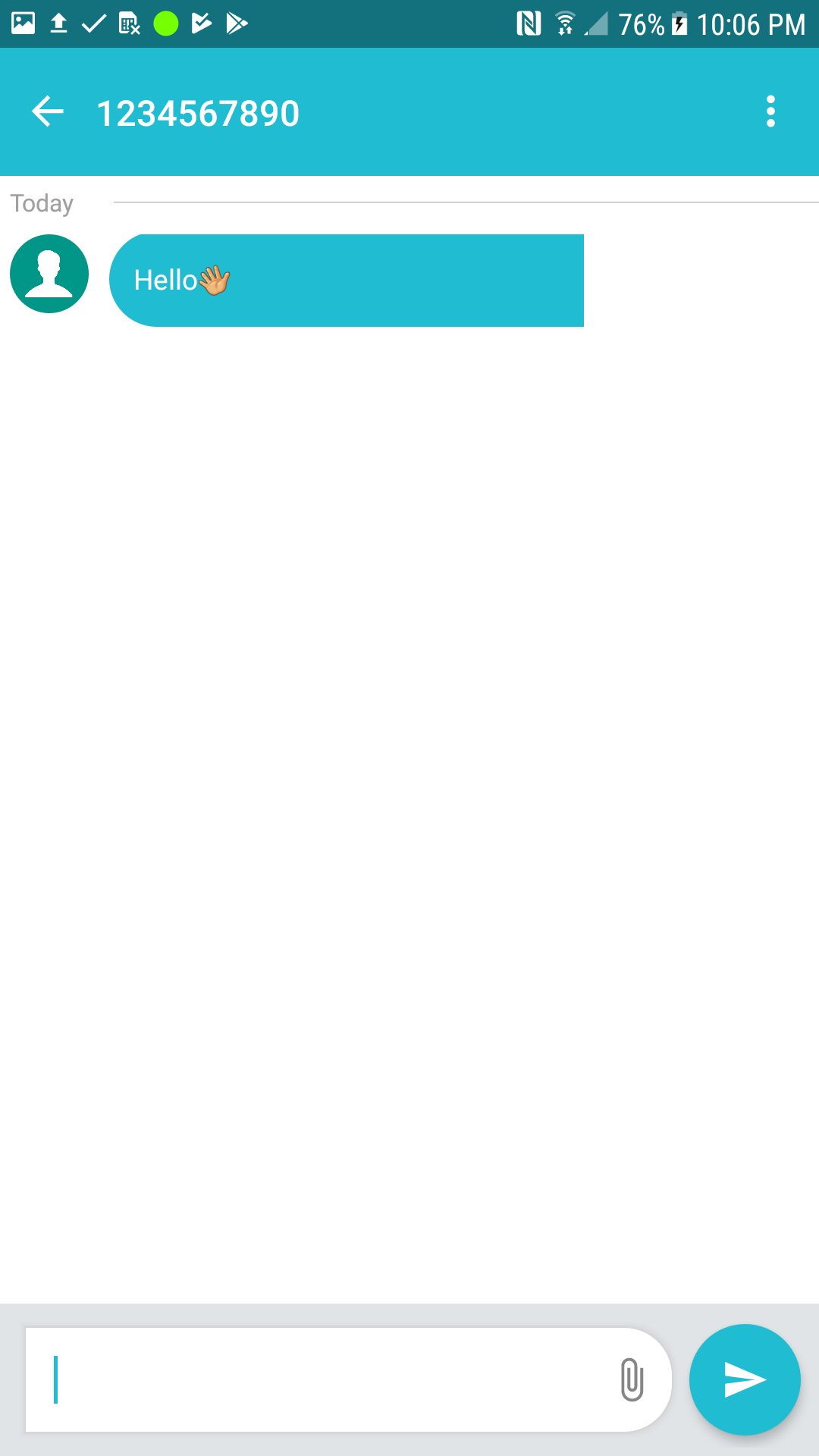 |
Deleting messages
Delete messages from the SMS main view – Press and hold the sender’s icon or the message container – then choose delete.
Delete messages in the SMS message view – Press the settings on the top left corner – then choose delete.
Delete messages in the SMS message view – Press the settings on the top left corner – then choose delete.
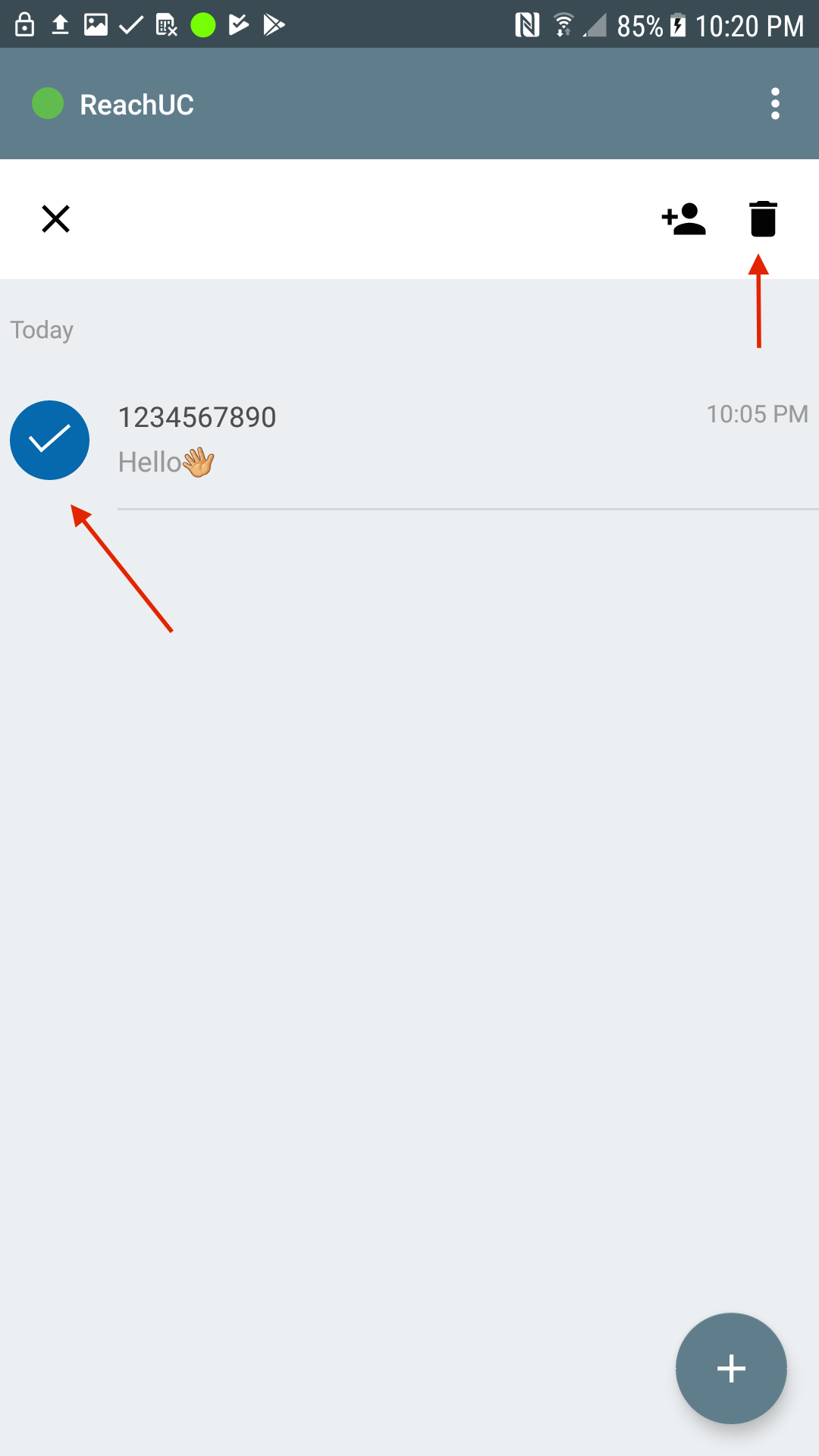 |
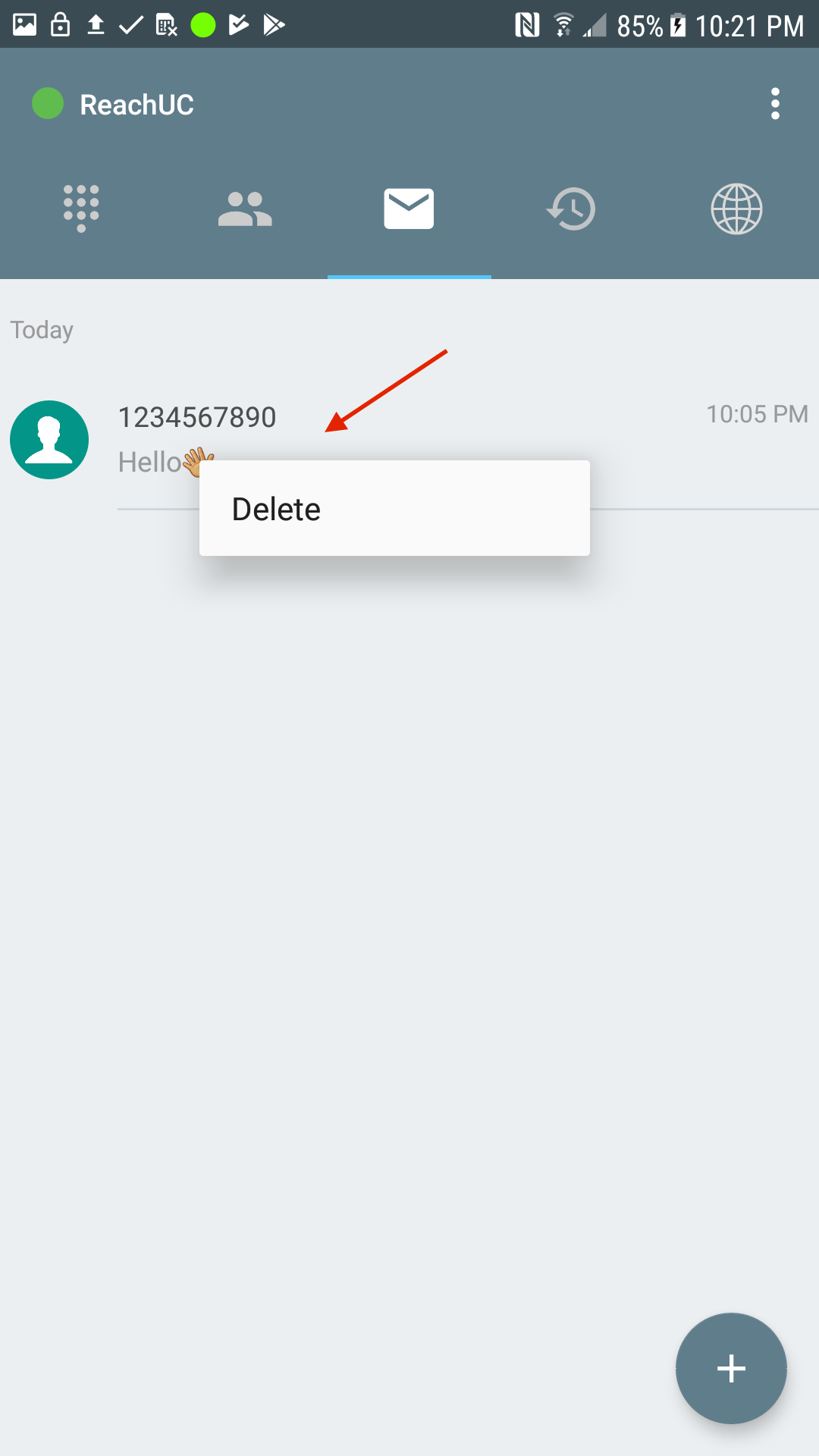 |
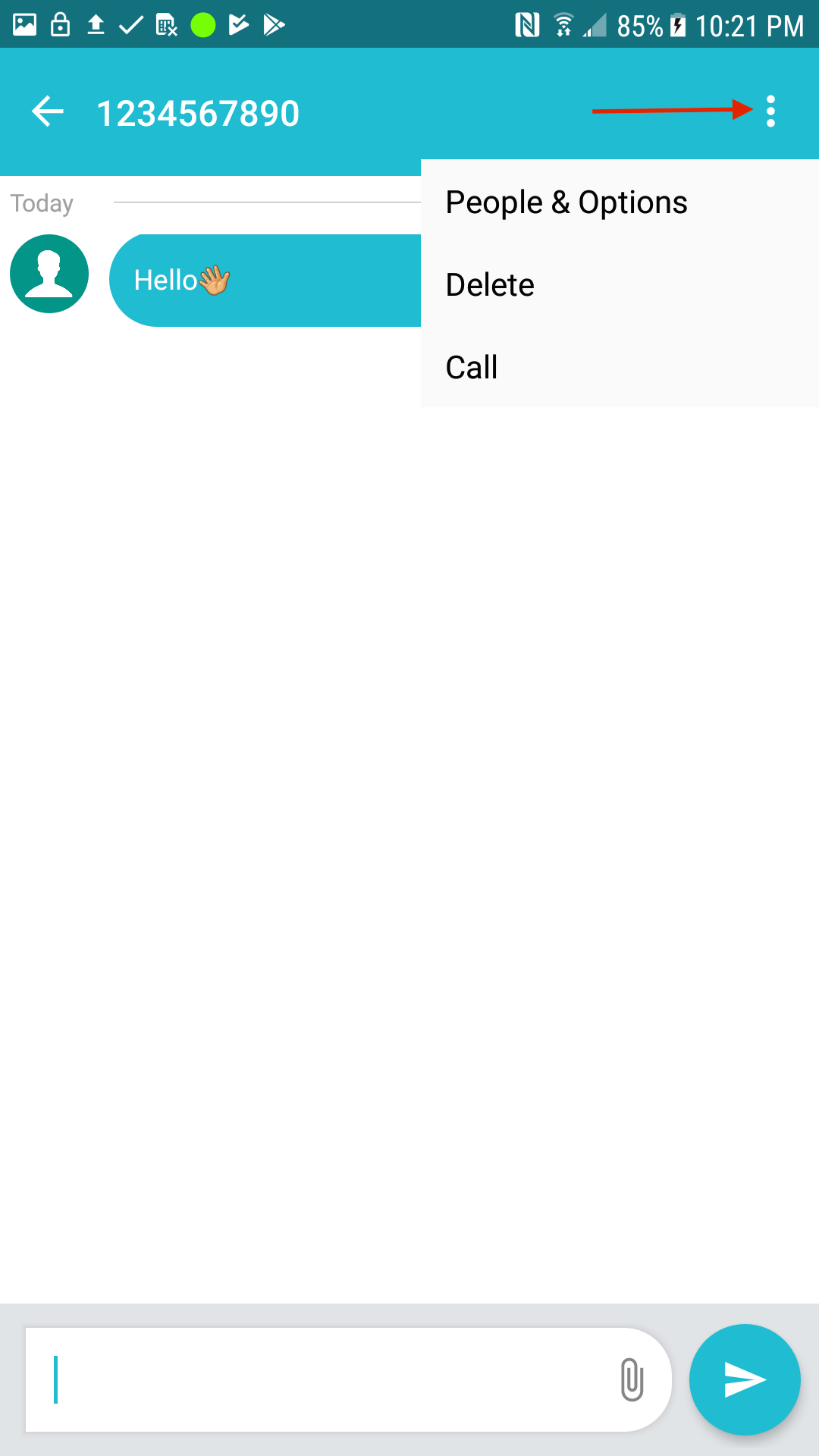 |
Adding to Contacts
Adding contacts from the SMS main view – Press and hold the sender’s
icon button – press the icon with the plus sign – Create or add to
existing contacts.
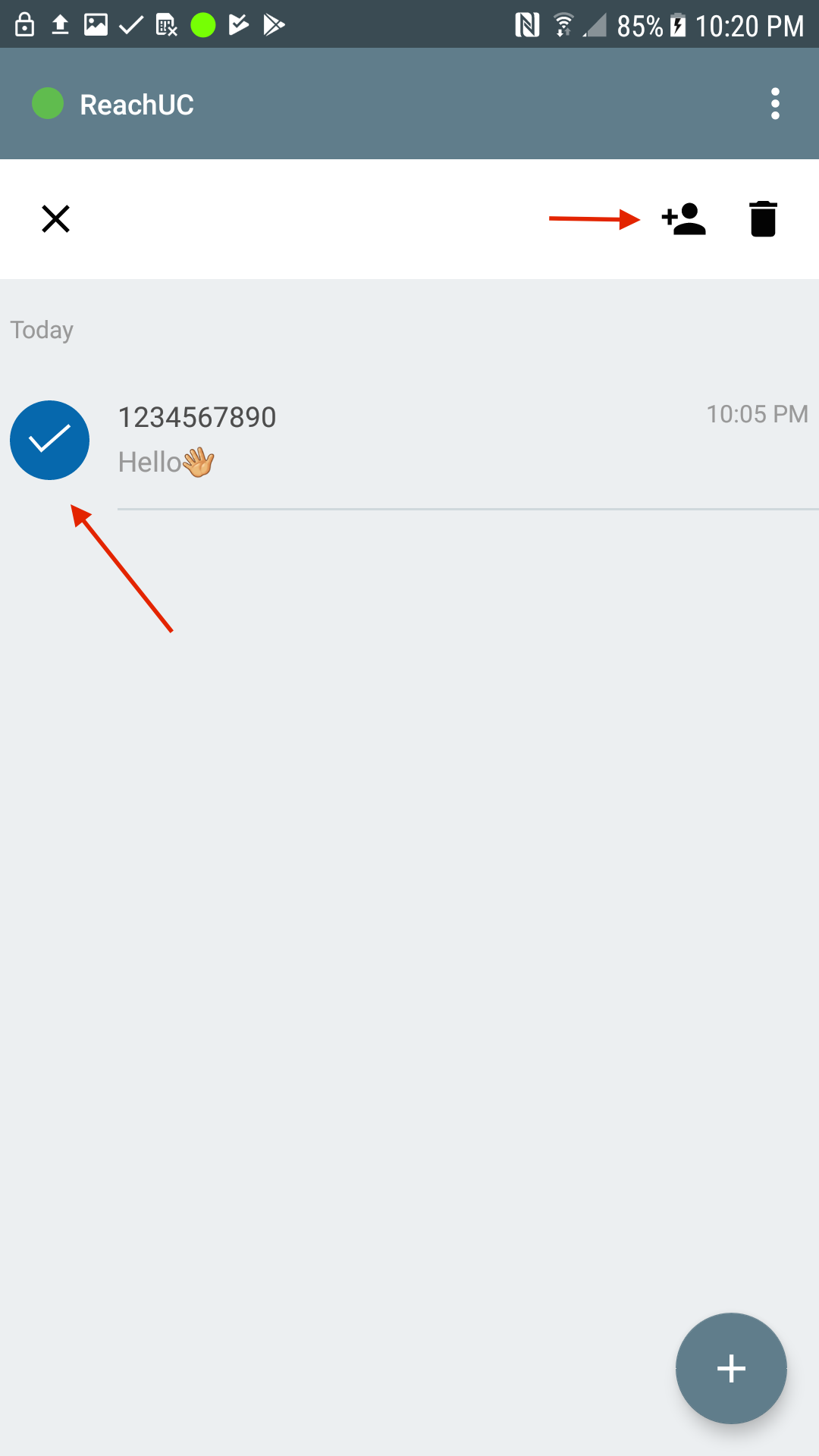 |
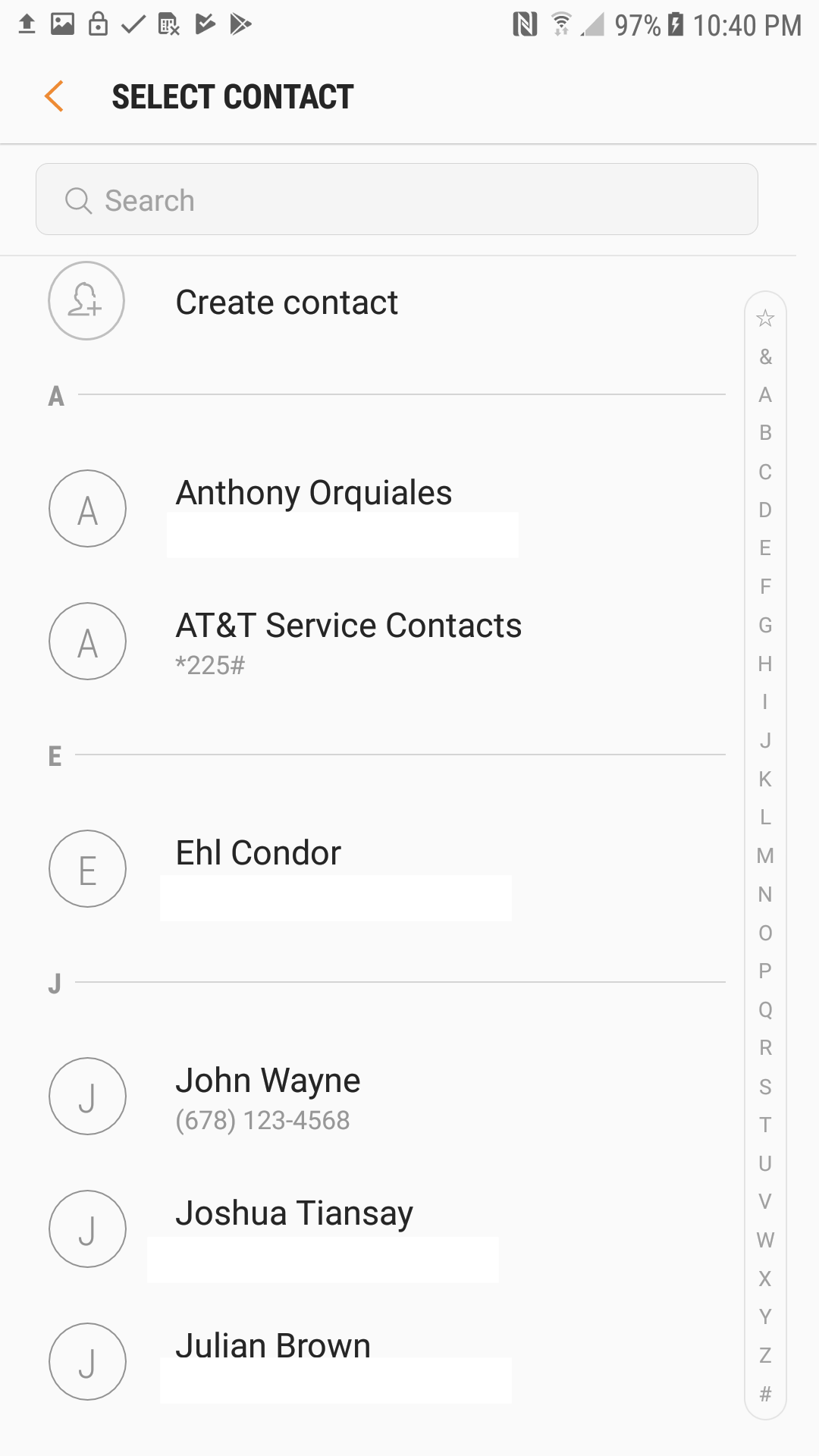 |
Adding contacts in the SMS message view – Press the settings on the top left corner – choose “People and options” press the sender’s icon – press the icon with the plus sign on the top left corner – Create or add to existing contacts.
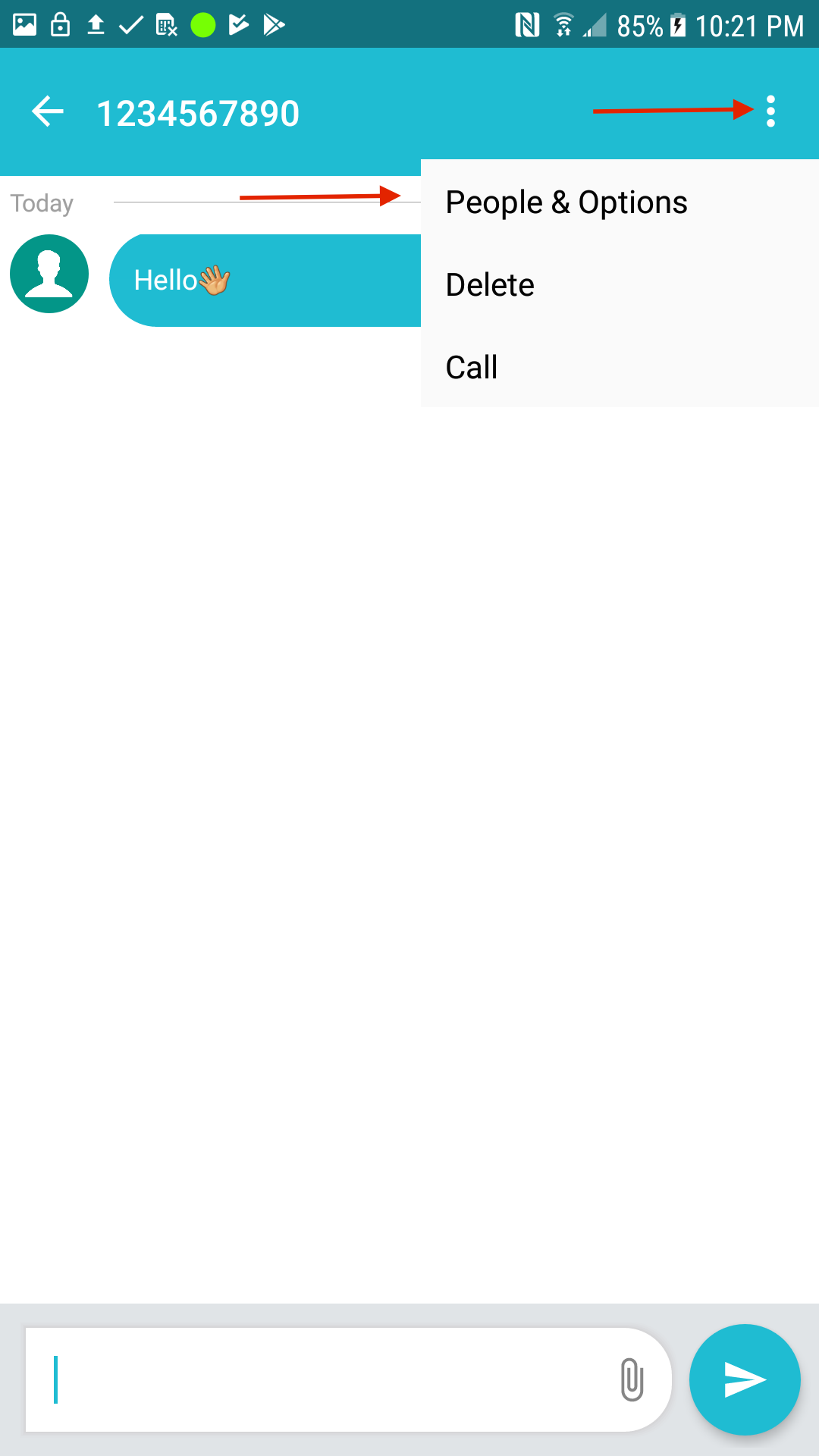 |
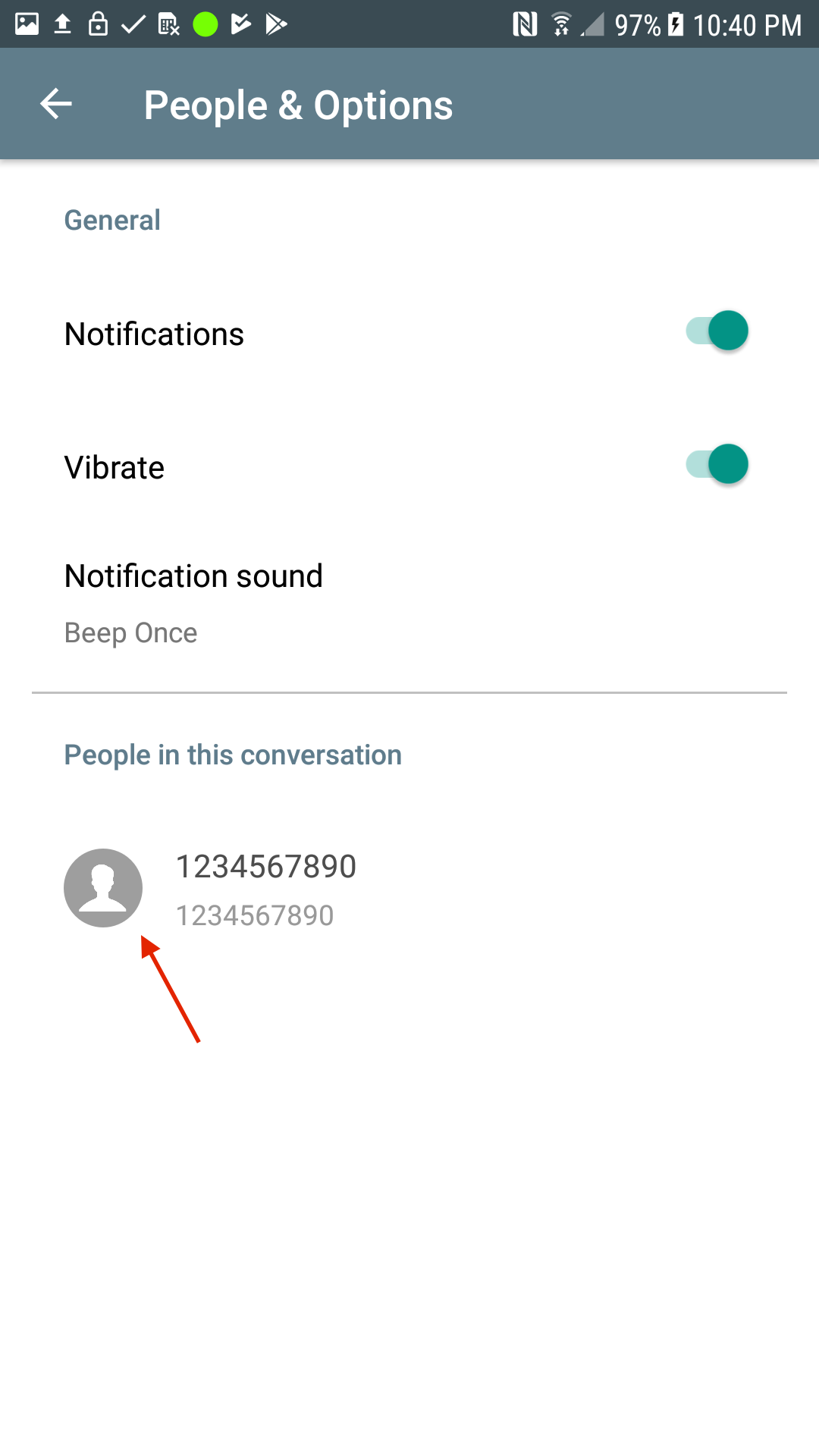 |
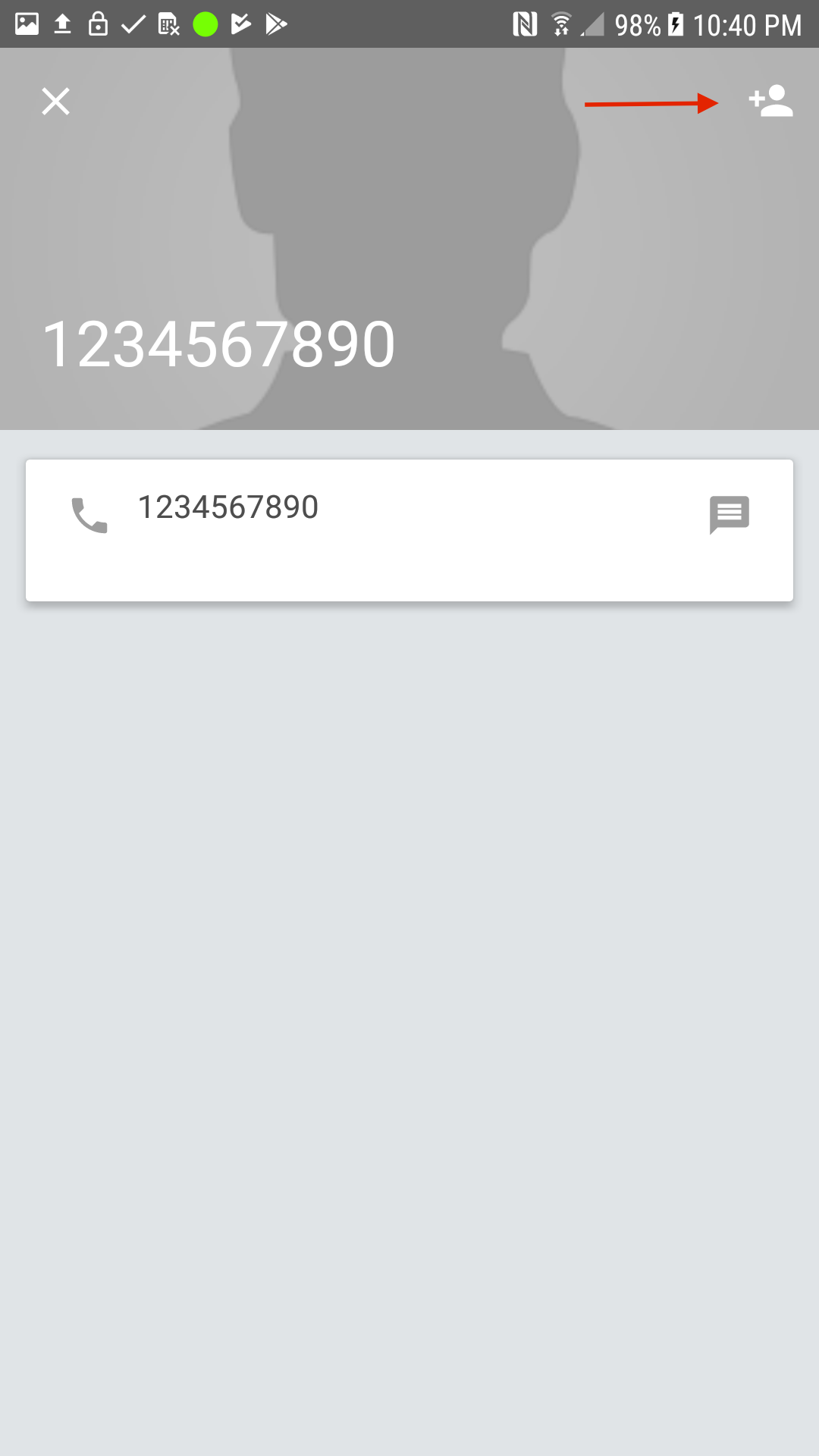 |
Make Calls
Make calls in the SMS main view – Press the sender’s icon – Press the phone icon to initiate the call.
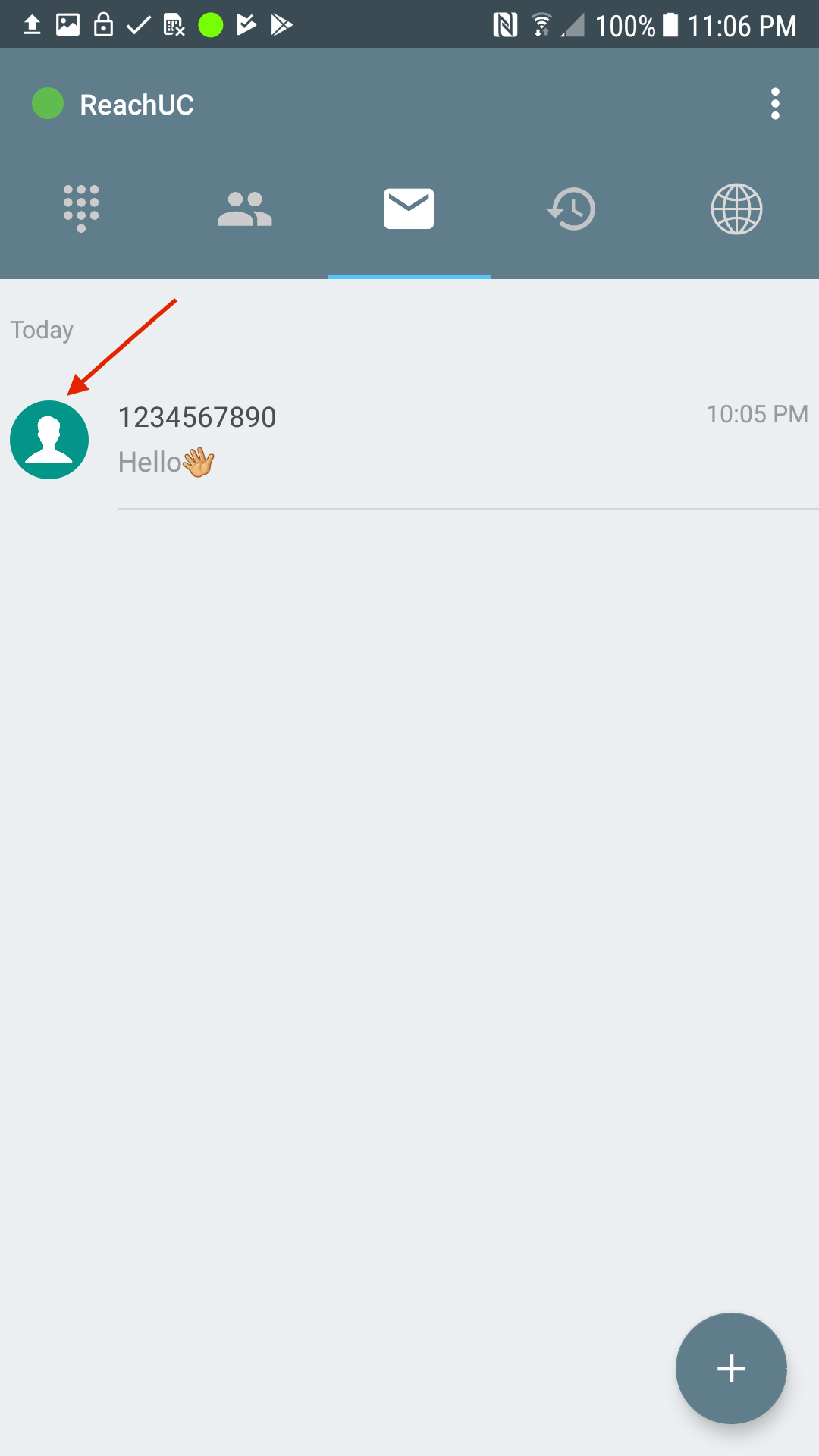 |
 |
Make calls in the sms message view – Press the settings button in the top left corner – Press the sender’s icon – Press the phone icon to initiate the call.
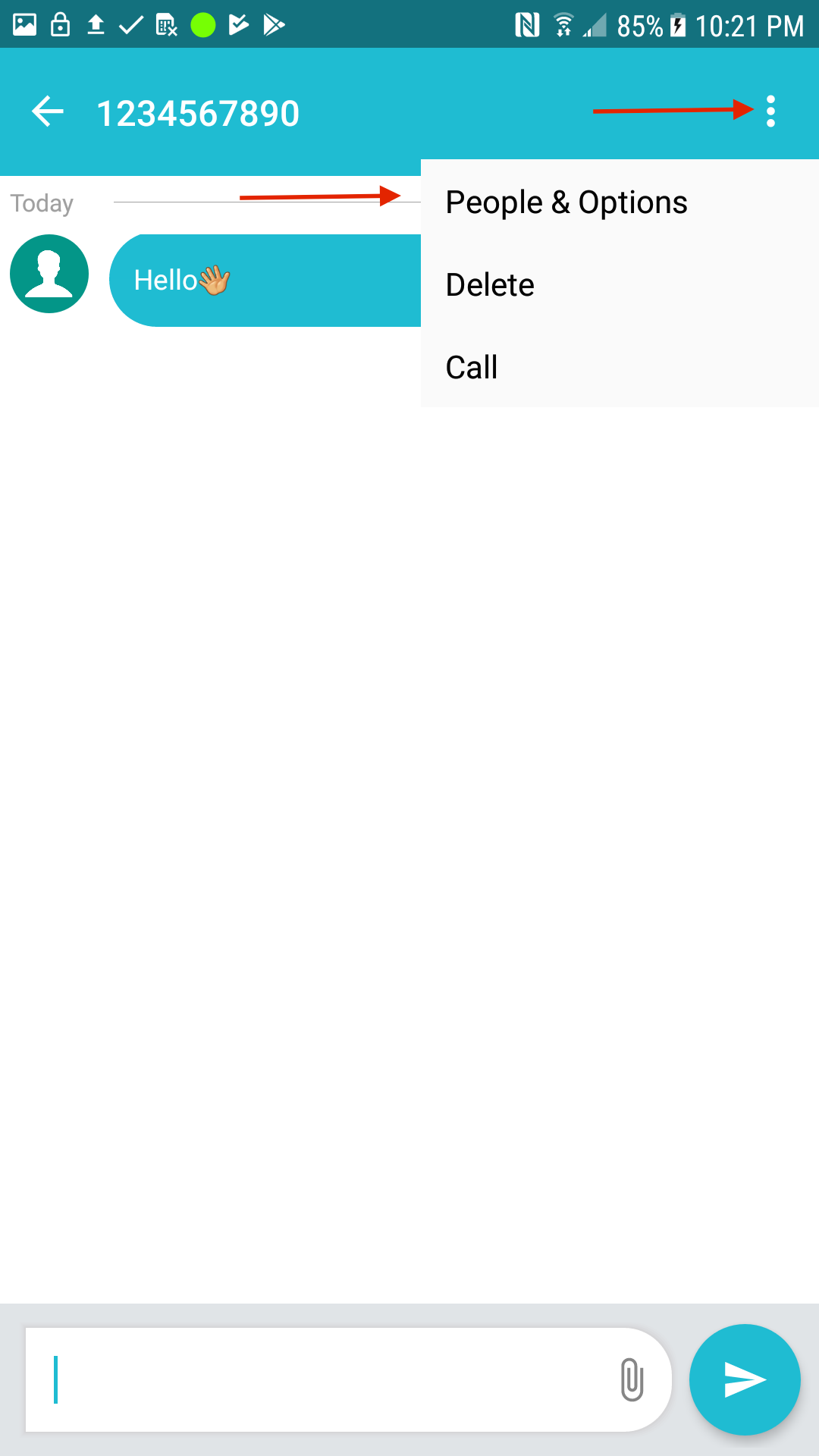 |
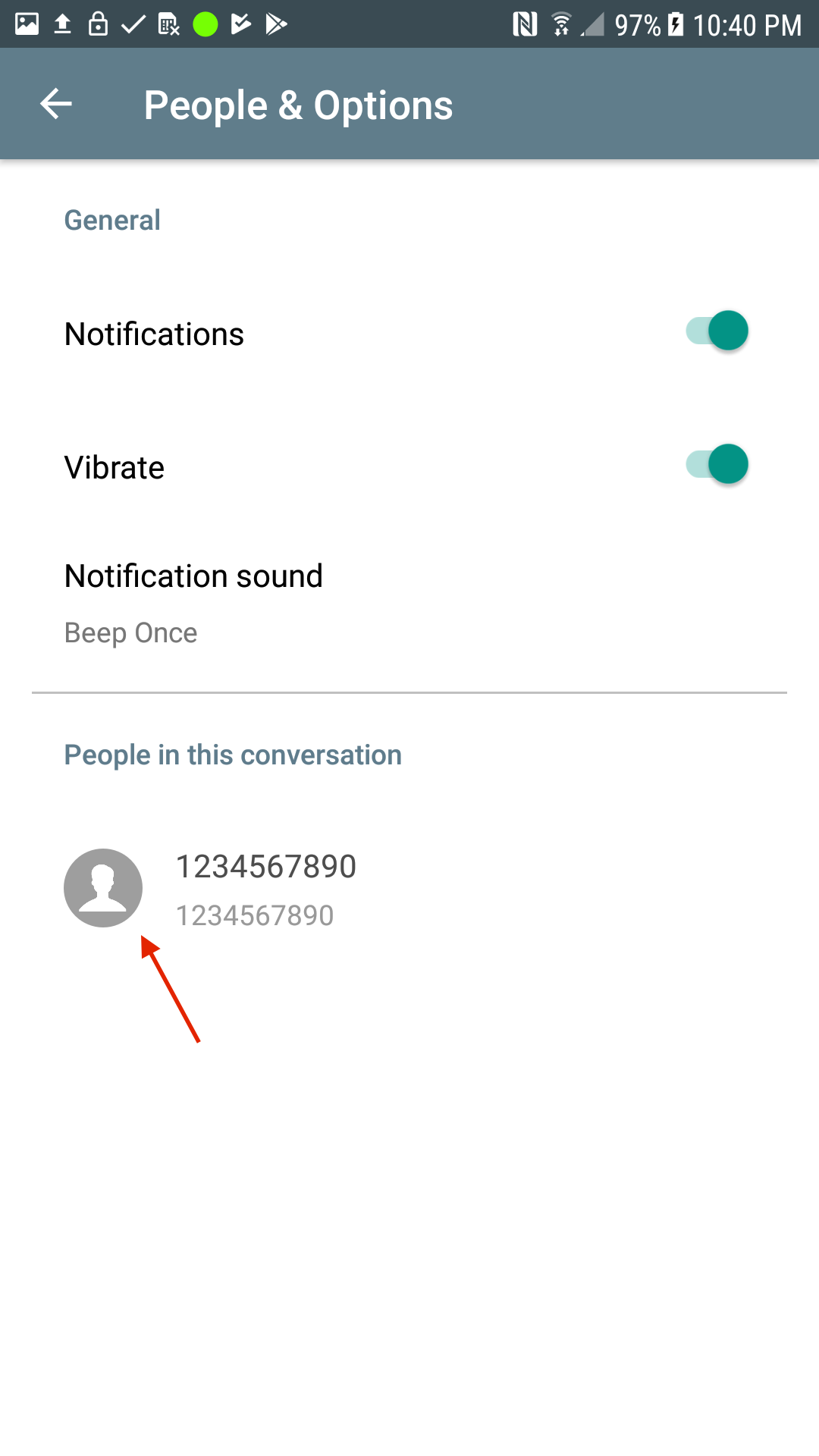 |
 |
Modify Sender’s Notification
Setup Sender’s notification – In the SMS message view, press the
settings on top left corner – press “People & Options” – Choose your
desired option.
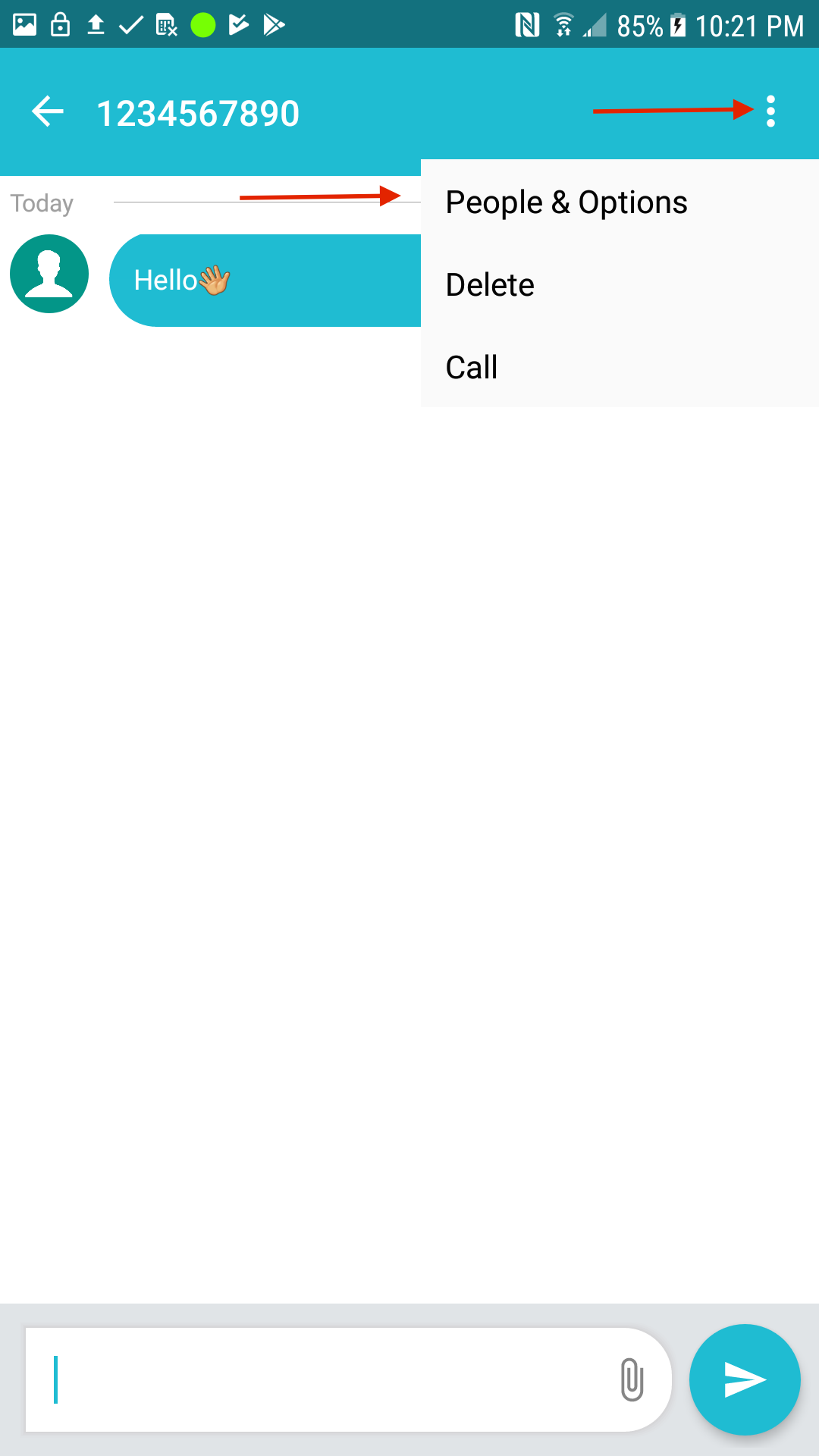 |
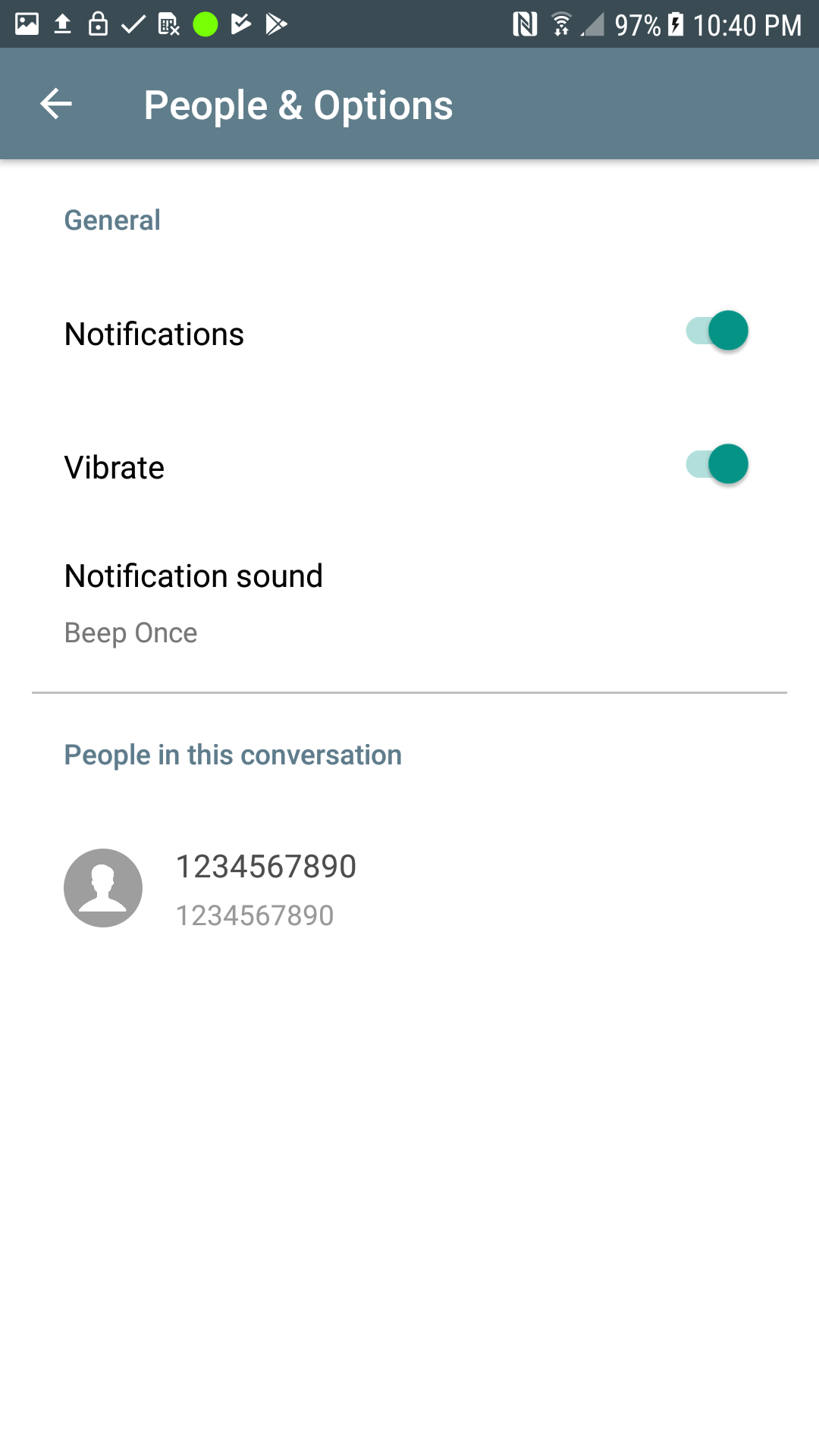 |